Review by Lutz Bendlin
 HP iPAQ 310 review HP iPAQ 310 review
HP have recently released half a dozen new Windows Mobile devices. The most interesting devices for our area are of course the ones with integrated GPS receiver.
While the iPAQ 610 and 910 are still vaporware (they won't be available until well into 2008) there is another iPAQ - the 310 series - which has a GPS receiver built in and is specifically designed as a navigation device, or "PND". Another difference is that the 310 is actually available for purchase both in Europe and in the North American markets.
We have thoroughly tested the iPAQ 310 and will discuss some of the GPS related findings here.
What's in the box?
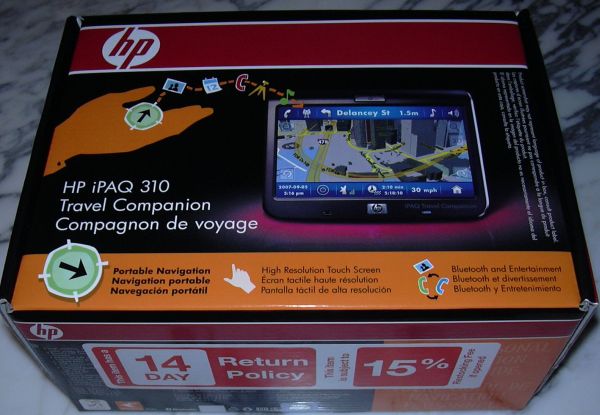
Actually, quite a few things.

Obviously the device itself. Then wall charger (with adapters) and cigarette lighter adapter. A carry case, and the mount. And a whole lot of interesting leaflets.
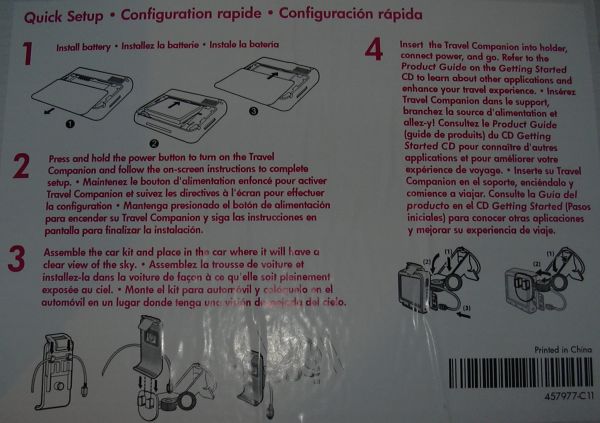
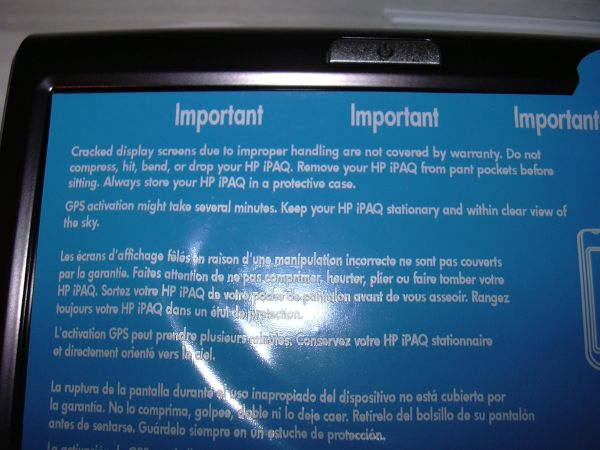
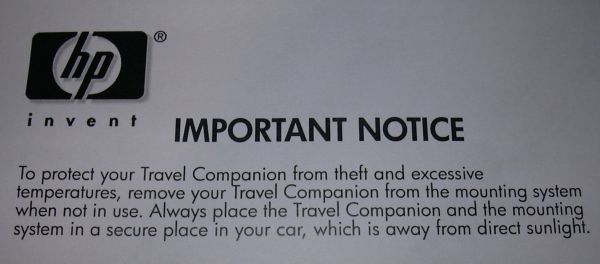
So far so good. Let's have a closer look at the unit.
Device hardware
All fans of the design of the iPAQ 6315 (I hope I am not the only one here) rejoice - the 45 degree edge is back. It is running around the whole case of the iPAQ and gives the front of the device a very clean and fashionable look.
I tried to "accidentially" open the device but haven't yet found a non-destructive way to do so. This speaks for the build quality of the case (and raises concerns if I still got the mojo).
The power button is on the front, and it protrudes from the case. This is bad. To add insult to injury, it also operates the wrong way around. To put the device into standby (remember, we are talking a Windows CE device here) you have to press the button for a good five seconds. However, a very short press is sufficient to wake the device back up.

This is a sure recipe for disaster if you carry the device around in your shirt pocket. When you get this warm feeling around the heart it will already be too late - the device will have been switched on inadvertently for an hour or so, and the battery will be drained just as you are about to need the device.
The iPAQ 310 comes with a stylus which is housed in the upper left corner. The GPS antenna should obviously also be somewhere in that area.

Completing the front design are the hole for the microphone and the Bluetooth status LED. The BT LED easily redefines the meaning of the word "torching". You are well advised to generously apply black electrical tape (or your favourite equivalent) over this LED to avoid being permanently blinded. What were they thinking?
The back of the device has this nice rubbery coating that makes it easier and nicer to hold the device. You can get to the battery by sliding the cover plate down. Thankfully the battery is pretty standard (the 5900 series use the same) and it can be ordered from HP or third party vendors. Given the power button design mistake it may be a good idea to carry a charged extra battery with you.

On the back the iPAQ 310 has a very weak speaker. Thankfully it also provides a 3.5mm headphone jacket so you can connect external (stereo) headphones or speakers.
The screen is more than making up for the shortcomings of the speaker. The display is just gorgeous. At a resolution of 800x480 pixels it is currently the top of the range in its size class. Brightness is pretty good too, even in direct sunlight.

On the left side is the SD card slot (hopefully this is SDHC compliant but I don't have a SDHC card to test it) and a little hole for the lanyard loop.
There is a scrollwheel on the right side of the device. It is positioned conveniently but I found it to behave erratically - as if it would not properly register some of the rotation impulses. There is also no way to change the sensitivity.
At the bottom of the right side is the much beloved reset button.

The right side of the also houses the connectors, nicely hidden under a rubber flap: A MCX connector for an external GPS antenna, a 3.5 mm Audio jack, and a Mini USB connector. The Mini USB connector is used for data transfer and for charging. However, as we have already seen on other iPAQs (namely the 68xx series) you cannot use just any third party USB chargers.
USB charging issues
Looks like the USB port uses a special extended mode where the data lines are used to specify what type of charging should be done. Without that you will end up in trickle charge mode which is actually so weak that it does discharge the device over time.
If the right signal is present however the device switches into fast USB charge mode, accepting more current than the standard 500 mA. As a result in fast charging mode the device recharges in about two hours.
The strict requirement also extends to the car charger - make sure you do use the cigarette lighter adapter provided in the boxeven if you may have a prior installation in the car.
The holder
The car holder for the iPAQ is made by Arkon. It looks a little weird, with the top flap and all, but it works very well and holds the iPAQ safely in place.

Open flap...

Closed flap...

The holder can be swiveled vertically and horizontally with the help of the two ratcheting screws. So far the suction cup has held up nicely, troughout quite a few of our temperature changes.
The soft side
First of all, the iPAQ 310 is not actually a Windows Mobile device - it runs Windows CE 5.0. "What's the difference?" I hear you ask.
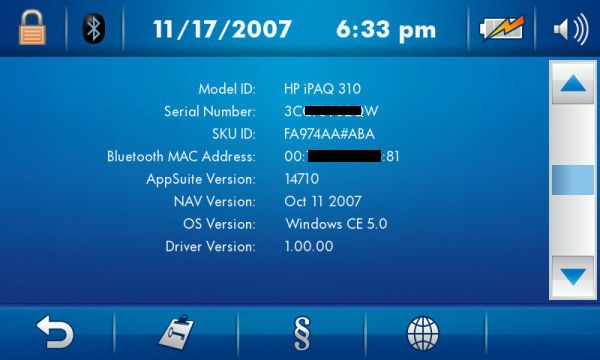
Windows CE ? Windows Mobile? Eh?
Basically, Windows CE is the "naked" underlying operating system for all the Windows Mobile devices, but Windows Mobile provides an additional layer on top of CE. You see that in the User Interface differences, but under the hood there are also quite a few additional modules, drivers and programs in Windows Mobile that are absent in the core Windows CE.
Windows CE devices tend to be targeted at one particular application (here the GPS navigation) and the operating system is compiled only with the modules required to accomplish that task.
As a result many Windows Mobile programs do NOT run under Windows CE due to missing components. Only if the application developer made an extra effort to develop their program for Windows CE then it will also run under Windows Mobile.
A good example for that is TCPMP (the older version of the Core Player) - that one runs fine under both CE and Windows Mobile. We'll come back to that program later.
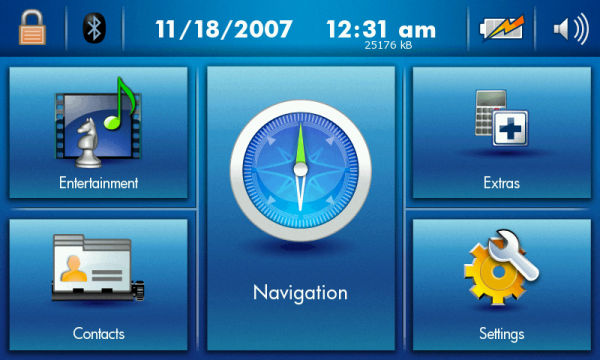
Let's get back to the actual implementation on the iPAQ 310. HP have added their own user interface layer (code named Oasis) onto the Windows CE core. From Oasis you can run the navigation program, view movies, listen to music, start a basic calculator or play one of two games provided courtesy of PDAMill (the developers behind i-GO)
Beyond that there's not much you can do with the device. There is no direct access to the underlying Windows CE system. Not that that has ever deterred the curious minds form tinkering with (or "customizing") the device.
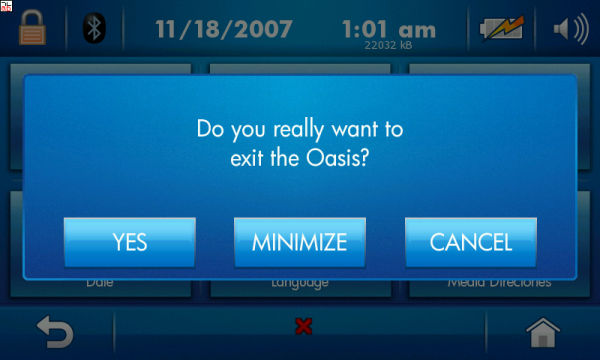
On the iPAQ 310 customizing is actually very easy - the Games menu will automatically list new games that you might install into a particular folder, and it does not discriminate between real games and other programs. So all you need is to masquerade your programs as a game.
Obviously the first thing you will want to install is some form of shell. Either the native explorer or something much better - TotalCommander for CE (seen below as "CECMD" - this is the name of the Executable).
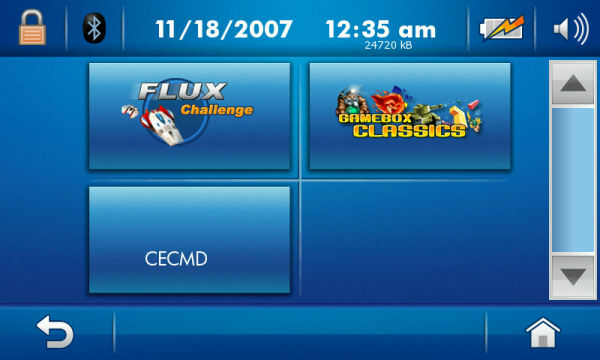
There you go, we've gained access to the underlying Windows CE system. Let's have a look around.
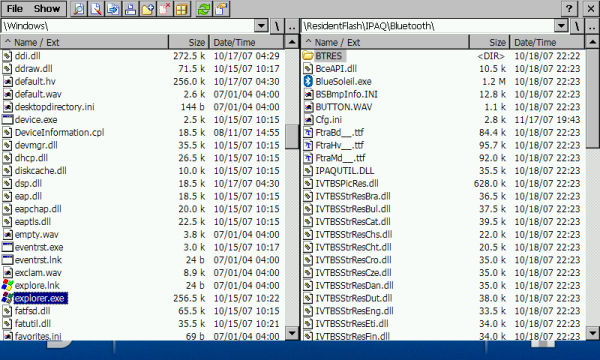
From the root of the device you can then get to the control panel and modify some of the settings.
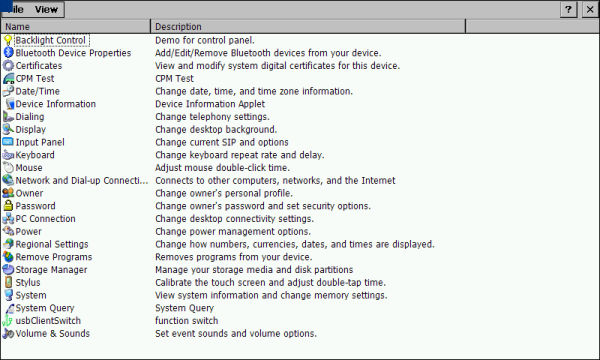
The CPU of this iPAQ is a very special beast - a multifunction chipset that combines an ARM11 core with a GPS receiver and a dedicated DSP. Here is a link to the technical details (PDF). (Centrality were recently acquired by SiRF.)
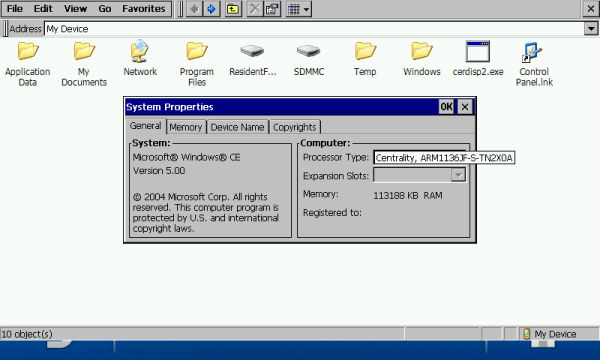
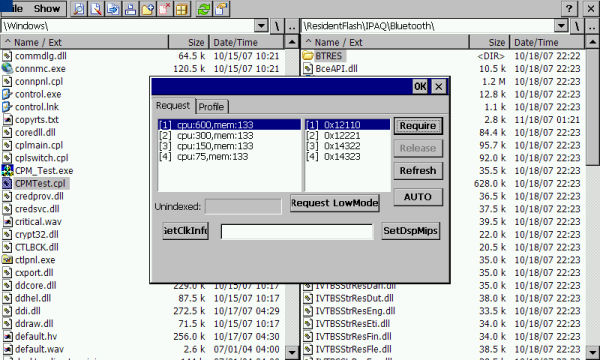
The processor runs on varying CPU speeds - sometimes it feels really slow, other times it is acceptably fast. I tried to force it into 600 MHz mode but I am not sure this is "sticking".
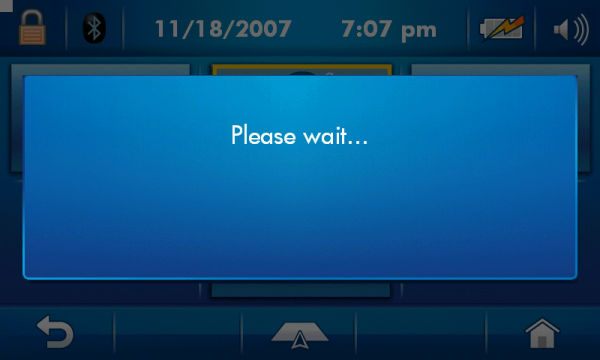
I seemed to be getting this screen above way too often...
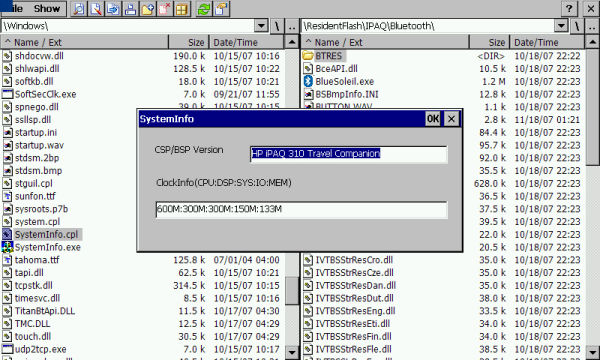
Of particular interest is the USBClient mode switch - you can switch between Mass_Storage_Class (where the PersistentFlash and optionally the StorageCard are exposed as drives) and Serial_Class mode where you can connect the iPAQ to your PC's ActiveSync and get to all areas of the iPAQ through the ActiveSync File Explorer.
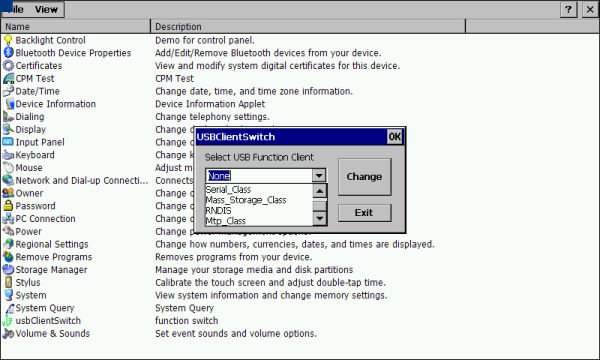
WORD OF CAUTION: One thing worth mentioning is that none of the normal root folders on the device survive a soft reset. This will have an impact if you have tried to install applications to the \Program Files folder or have stored documents in the \My Documents folder. The contents of these folders will be gone after a soft reset. So you better install your programs to storage card or persistent storage, and keep your documents there as well.
User Sancho1234 over at the gpspassion forums has found a very nice alternative way to get to the Windows CE shell. All you need to do is put an executable file (for example the aforementioned CECMD.exe) onto the SD card and name it CELauncher.exe . After a soft reset with the SD card inserted the device will boot into plain Windows CE and run your executable. This way you can for instance avoid the GPS receiver locking described further down.
What was the purpose of the device again? Ah, navigation!
The navigation program on the iPAQ 310 is an early (I would even say beta) version of i-GO 2008. It has a number of interesting features (like 3D buildings in select city centers) but it otherwise is pretty similar to I-Go 2006 which we reviewed extensively.

This present version of i-GO 8 is - rather unsurprisingly - rebranded as "iPAQ Travel Companion". There is also a dedicated website for this device, "ipaq.com", which is largely void of any useful information (as of december 2007)
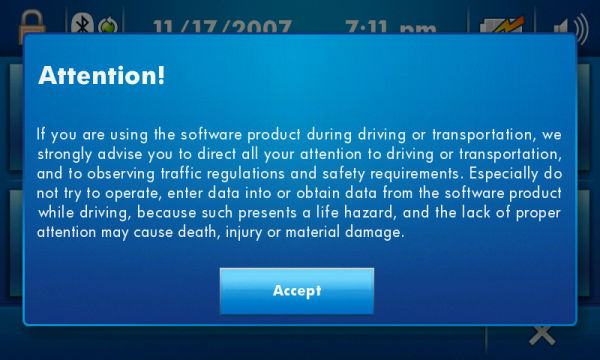
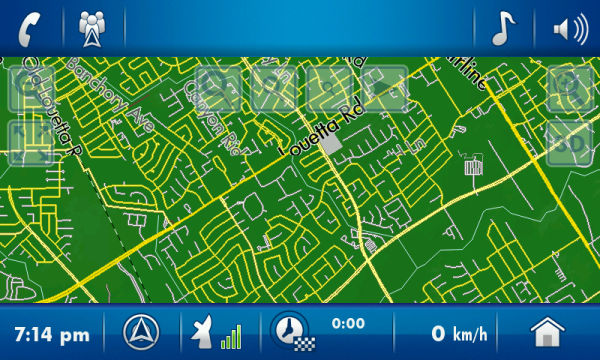
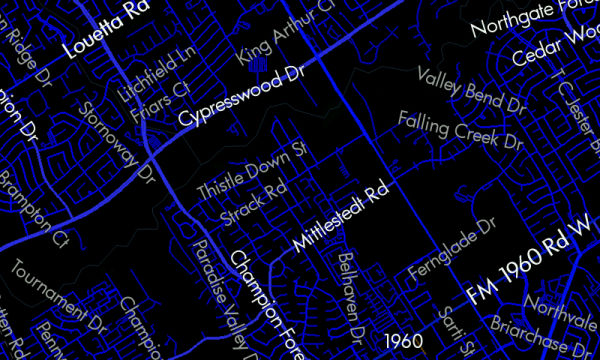
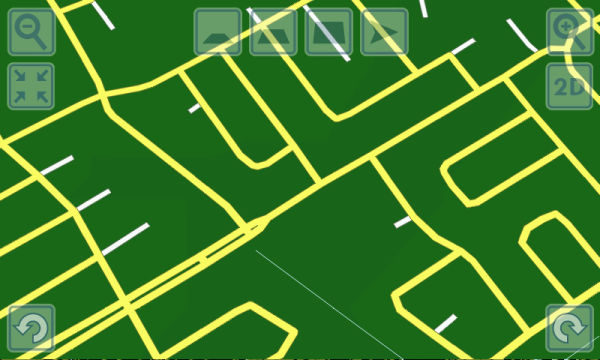
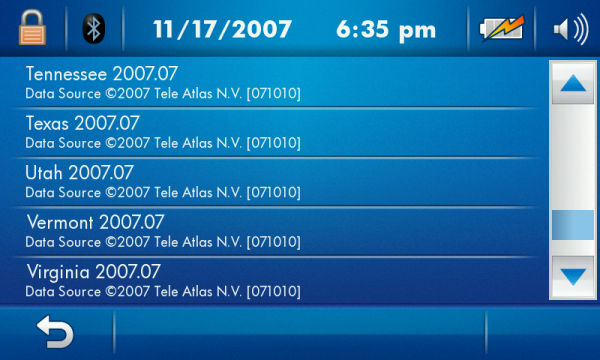
We also have a little driving video on our site here. It was taken by ripping screenshots off an ActiveSync Remote Display session with a macro recorder. Not exactly rocket science. I took the opportunity to port my very own screen shot program (ScreenShotCE) to the Windows CE 5.0 platform, and implement a "continuous" shooting mode. This results in an impressive frame rate of about 2 fps (with nice programs) and 0.5 fps (with processor hogs). Let me know if anyone is interested in the program.
Other navigation programs that were tested successfully are TomTom Navigator 5 (I had problems with version 6.030 but 6.010 is reported to work too) and OziExplorerCE. The internal GPS receiver is easily accessible as COM7 at 9600 baud. You can also use the built-in GPSviewer application (in the \windows folder) to poke around the receiver and try your luck at some of the very esoteric settings of the "Titan" GPS chip.
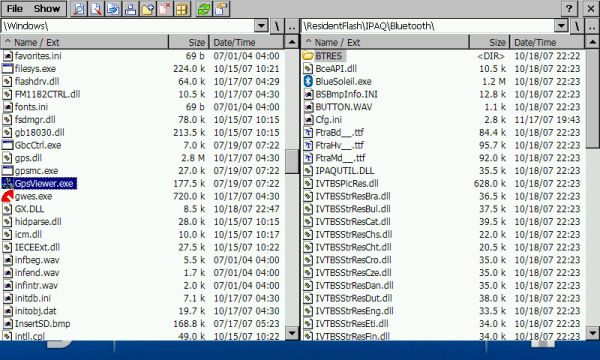
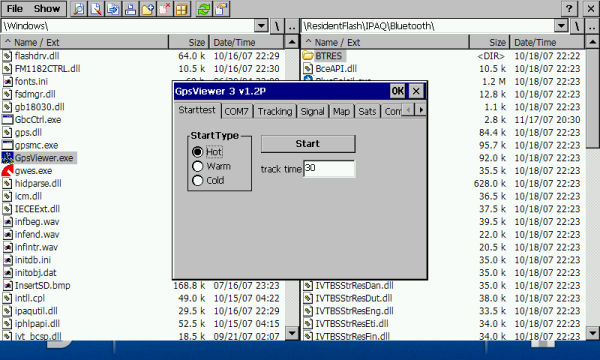
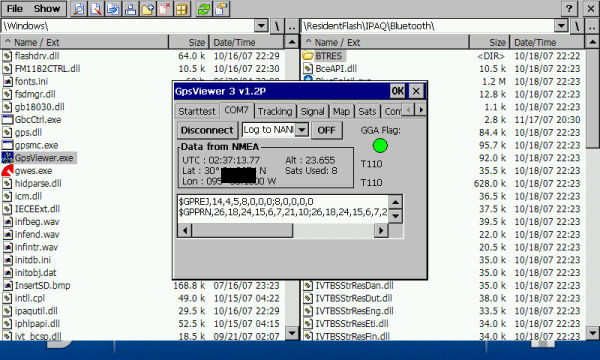
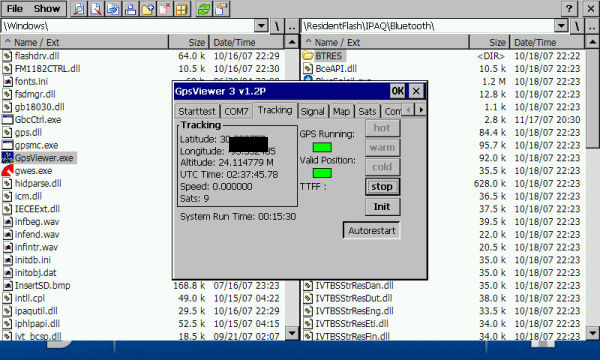
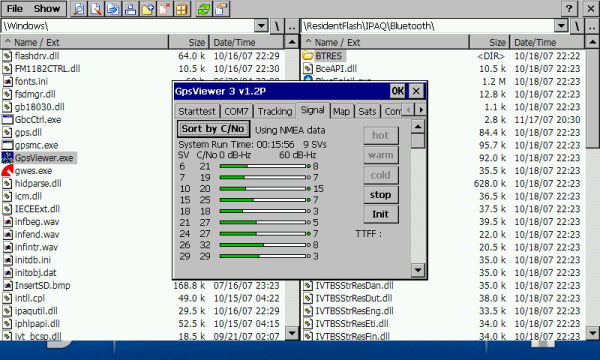
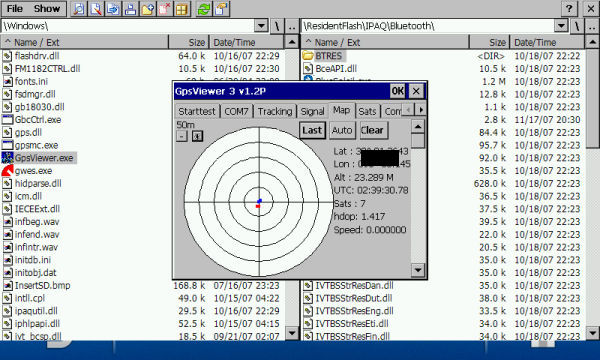

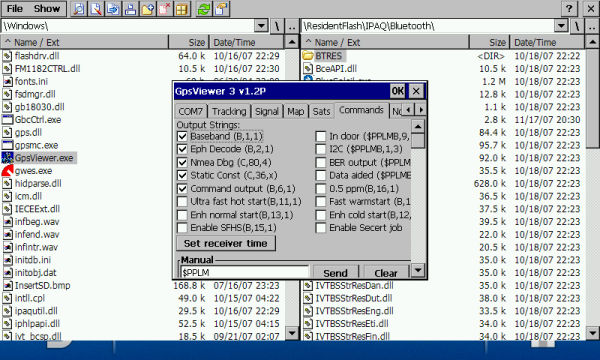
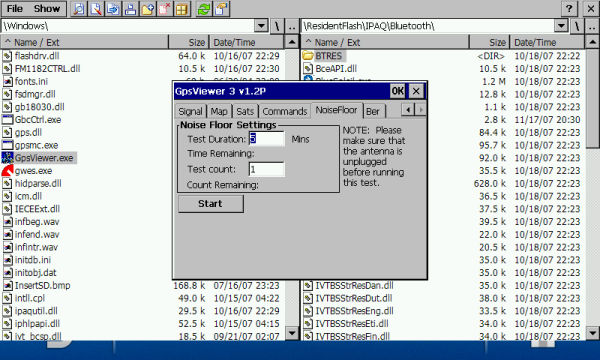
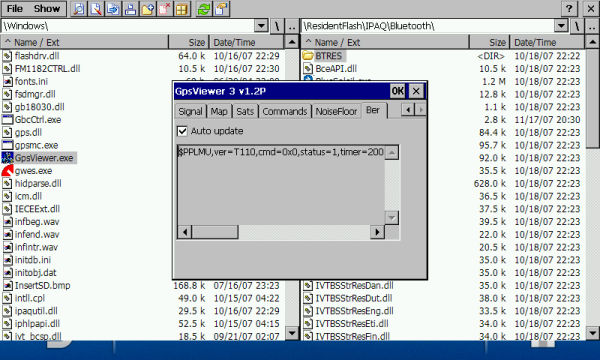
After you have run I-GO the program does not exit but stays in the background. In that case the GPS receiver may still be locked, and you will have to do a soft reset before starting other programs. You may also want to prevent I-GO from starting automatically (you can do that in the sys.txt file in the settings folder on the resident flash.)
Entertainment
Given that TCPMP works nicely on the iPAQ ( I use the standard Pocket PC version 0.72rc1) and plays a lot of different video formats (unlike the woefully inadequate built-in video player) here are some hints for this area.
Smaller video resolutions will display satisfactorily but the true potential of the screen is revealed when you use the native NTSC resolution (720x480) when you copy your movies. That way TCPMP doesn't have to do any pixel conversion, and the small black bars on either side of the picture are barely noticeable.

The scroll wheel is fully supported by TCPMP, up/down controls the volume while the action key pauses and restarts the video. Sweet.
I put the holder onto the glass roof and pointed the device towards the cheap seats. For longer trips you would want to connect the power (from the middle console) and maybe a pair of headphones.
Conclusion
The iPAQ 310 is an interesting device. It has a very nice external form, feels good in the hand and in the shirt pocket. The screen is just gorgeous. The rest is pretty average but still good enough for the intended purpose (which is navigation, right?)
Due to its easy hackability the iPAQ is also a very nice toy for tinkerers that are weird enough to think that Windows CE has some potential. I look forward to the day when either Bluetooth or Wifi (the latter through a SD card) will be working. Already now the iPAQ 310 is a good enough device to keep the kids in the back seats entertained on longer rides. Don't forget to use the supplied chargers though!
At the time of writing the device could be had for about 400 USD (plus tax) in various online stores.
|