 Review by Dave Burrows Review by Dave Burrows
Introduction
We reviewed Navman's SmartST Pro V1 originally back in October 2002. A year and a half on, SmartST Pro V2 is now available (released in the early part of 2004) which gives users a different perspective with 3D view, TeleAtlas maps.
If you are looking for the Palm Review click here.
Main Features
The main features of SmartST Pro V2 on the Pocket PC are:-
- Colourful 2D and 3D Maps
- Voice Guidance
- Safety Screen
- A to B Routing
- Toll Road Avoidance
Maps
The maps supplied in SmartST Pro V2 are 3D maps courtesy of TeleAtlas and are dated late 2003 / early 2004 which include:-
- Postcode Lookup Support
- Complete Journey Detail and Route Summary
- Improved Zoom facilities
- User defined avoid areas
The largest change that Navman have made is that they have decided to switch from NAVTEQ to TeleAtlas for their geodata (map support). As many of you have read in the forums there's quite a backlash from existing Navman users who are used to NAVTEQ maps. Why's this ?
Well quite simply, NAVTEQ's maps are always classed as being the rolls royce (or mercedes), their map coverage is pretty much second to none, they cover the country or a percentage there of, where as TeleAtlas covers population limits. So for instance in Ireland, Navman will cover a percentage of the country, where as TeleAtlas will cover a similar percentage, but not of the country, of areas where the population is. So as Ireland most of the population (largely) huddles around Dublin and Belfast, you'll be expected to get good road coverage around these areas with TeleAtlas, but little elsewhere.
So, why have Navman changed from what's considered a good geodata provider and gone for TeleAtlas ? Unfortunately I can't officially answer this, but a number of items can come into the equation, like most of the Pocket PC GPS companies using TeleAtlas, and TeleAtlas although their coverage isn't as good as NAVTEQ, their data is somewhat cheaper, and have advantages in other areas which NAVTEQ do not have. Either way, Navman have decided to switch from it's long term geodata provider (NAVTEQ) to TeleAtlas, and this has created quite a bit of a stir. The reason behind this, is TeleAtlas data isn't complete. They geocode data to boundaries and not countries, so some roads you may think are in Southampton, but they're not they're listed in under another town. This makes searching the databases difficult, and this has been the single most biggest complaint with TomTom is them using TeleAtlas.
When you look at the dedicated in-car systems, most of these companies like Blaupunkt, Panasonic etc offer multiple CD's. You can buy CD's with NAVTEQ maps, or CD's with TeleAtlas, and you have the ability to choose. This will eventually be the way the Pocket PC market will develop, but until then we're locked into the geodata provider that the GPS company chooses to go with, and NAVTEQ have switched to TeleAtlas.
What's in the box ?
 Hardware - GPS Receiver Hardware - GPS Receiver
The Pocket PC version comes supplied with what was the original Navman 4400 GPS Receiver (now 4410).
The Bluetooth GPS supports 3xAAA Batteries as it's power source and Navman claim in their specs to support around 30 hours of continuous usage, although in our tests we found this to be around 15 hours.
When you take the Bluetooth GPS Receiver out of the box, you do wonder how to get into it. As you'll see from the photo above, there's a push clip either side of the Navman logo. If you hold both clips in and wiggle the base, the base will come off and you'll then have access to the battery case. This takes a bit of perfecting as it feels like the battery compartment won't come off. Wiggle it and it will.
One thing that did strike me is that all of the casing really does feel and look plastically. Once all put together the GPS really feels as solid as a rock.

One thing that's starting to concern us with the new Bluetooth GPS Receivers, and many on the internet is that most of them do use Lithium-Ion batteries, and these have a life span charge of 400 charges (eg 400 days) if you're using it on a daily basis. After this, your battery is near to useless unless you want to leave it plugged in permanently in-car. Now most of the manufacturers are taking a line that in a year and a half you probably would have ditched the current model and traded up to the newer, better model, but that's just simply not the case all of the time. You can change the batteries yourself, but getting hold of batteries may be an issue. Why have a battery that's useless after 400 charges ?
This is something Navman asked themselves. These aren't exactly cheap at £200+, so it's good to see Navman taking the bull by the horns and creating a GPS receiver which not only is great, but won't be as dead as a dodo in 400 days! Well done Navman!
The one thing I do have a gripe with is, that if  people want to use batteries in the Bluetooth GPS, then they're probably going to use rechargeable Ni-Mh batteries, and because Navman have gone for unadulterated raw power, you have to have 3 batteries. This means that whenever you charge 4, you've got one that you don't use, most chargers will only charge in pairs of 2 or 4 batteries. people want to use batteries in the Bluetooth GPS, then they're probably going to use rechargeable Ni-Mh batteries, and because Navman have gone for unadulterated raw power, you have to have 3 batteries. This means that whenever you charge 4, you've got one that you don't use, most chargers will only charge in pairs of 2 or 4 batteries.
If you prefer not to use the windscreen mount that comes with the package, then you can just rest the GPS Receiver on the dashboard.
Navman have stuck a piece of soft rubber to the base of the battery compartment. This allows you to place the GPS Receiver onto the dashboard and not have it slip around too much, and also keep your dashboard scratch free!
Windscreen Mount
Navman have supplied a windscreen mount. It comes in two parts, the left part (the suction cup mechanism) and the right hand part (the draw). The 4410 then slides into this via rails and allows you to hang it off your windscreen. The suction cup and the draw need to be screwed together with two supplied screws that come in the Navman 4410 package.
This photo is purposely upside down so you can see how the two parts join together. We didn't test the windscreen mount, the rubber pad at the base of the 4410 is good enough to stop it slipping around the dashboard, and I think most people will prefer to have it on the dashboard rather than mounted via the windscreen.
Battery Life
Putting a brand new set of Duracell Plus batteries in and leaving it powered and connected via Bluetooth to an iPAQ 2210, we received a whopping 15 hours usage out of the Navman Bluetooth GPS. Although this comes in at half the time that Navman quote, I suspect by putting a freshly charged set of Ni-Mh batteries in will take you close to the 30 hours quoted. Still 15 hours is very respectable if you compare this with the Emtac's, Sockets and TomTom Bluetooth GPS which all come in at around 5-6 hours usage. When the battery power is too low, the blue light that flashes beneath the power button will start flashing red.
 External Antenna External Antenna
The Navman Bluetooth GPS Receivers has a built in antenna. You should be able to use it in nearly all situations, but if you are experiencing signal difficulties, or you have a vehicle with a heat reflective windscreen, or even one with a heater coil in the front windscreen, this can dampen radio signals in general and also GPS signals.
With that in mind, Navman as with their 3450 sleeve, have also chosen to include an MCX socket on the Bluetooth Receiver. This means that you can purchase an optional MCX antenna and place this on the roof of the car and run the cable inside and to the Bluetooth Receiver giving you the best of both worlds. You do want to try and stay clear of this on a BT GPS, as the main advantage is a cableless setup, and if you're thinking of powering it by the car accessory socket rather than batteries, and also using an external patch antenna, then is Bluetooth really for you ?
Software Installation
The software installation was exactly how I expected it to go and was identical to the original SmartST Pro V1 install. Following the on-screen prompts to install the Pocket PC version was simple.
Once the installation had completed of the core SmartST Software files had been transferred to the Pocket PC without a problem.
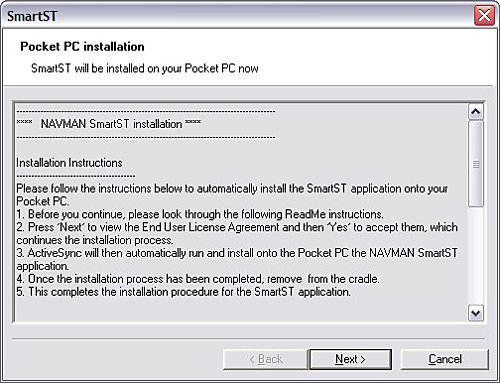
Map Installation
Installing the maps via the ActiveSync cradle was also easy to do. I was just able to fit the entire UK onto a 128mb card. If you wanted to leave out Ireland and Scotland for mainland UK users then this will come in at 98.1mb. If you're looking to load more than the UK then a 256mb SD card would be advantageous.
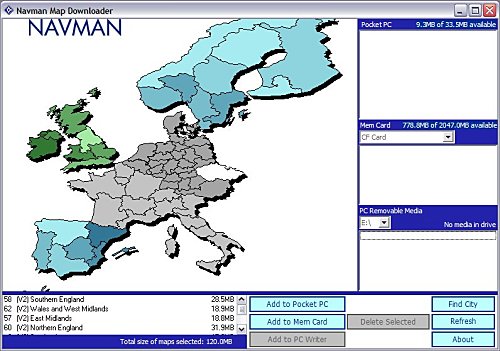
Activation
The reason for activation is that you are only licensed to install this software to one device and to thwart software piracy and pirates (donning the black eye patch) Navman are trying to make sure you adhere to this and activating a device is the best way to achieve this. It does mean that if you upgrade your Pocket PC in the future that you may not be able to activate the software and you will need to contact Navman. In the past Navman have usually give 2 to 3 grace activations as they are aware people do change devices on a somewhat regular basis (at least once or twice a year) and this should help in activation for legitimate users.
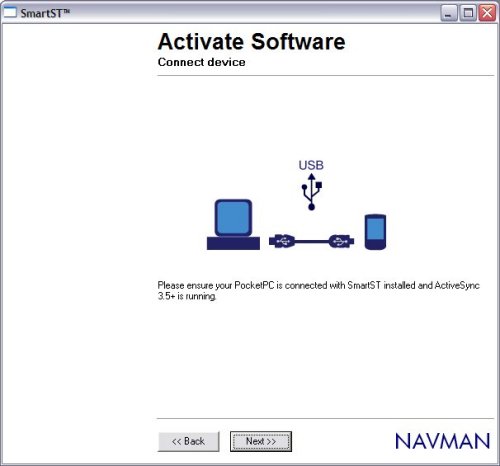
Activation usually is fairly painless but as you will see from time to time glitches and you may need to click BACK and NEXT a few times to re-connect if heavy traffic is being served by the activation server.
SmartST Pro Software
First of all when you run up the software each time you will be greeted with the Navman loading screen followed shortly after by the Legal Notice screen which basically tells you, that you shouldn't be operating it whilst driving. Something new that you will see is that you now have a progress bar on loading which shows which maps are being loaded into memory. You can select/deselect these maps later.
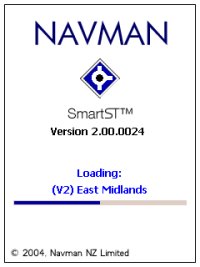 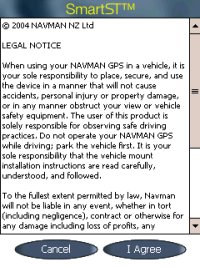
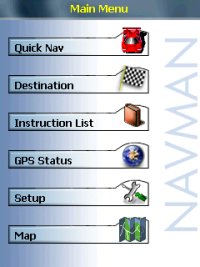 Once you Agree to the Legal Notice screen you will be greeted by the menu structure. Once you Agree to the Legal Notice screen you will be greeted by the menu structure.
It should be said that the software like the Navman 4410 Pocket PC software is not locked to any GPS Receiver. I tested this with a number of different Bluetooth GPS Receivers, and you do have the option of selecting Serial and Bluetooth and the ability to create a GPS log file for troubleshooting that can be sent to Navman for diagnostic.
POI's include:-
- Accommodation
- Amenities
- Automotive Facilities
- Buildings and Monuments
- Entertainment
- Financial Services
- Food and Drink
- Institutions
- Medical Services
- Natural Attractions
- Shopping
- Sports Facilities
- Transport
Menus
In the Menu's you have the ability to set the colour scheme and day/night settings, default 3D angle and much more.
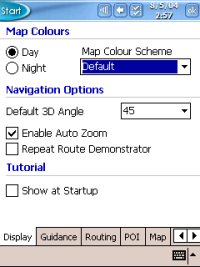 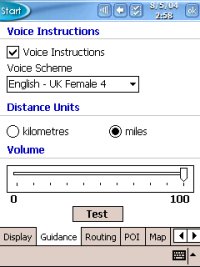
 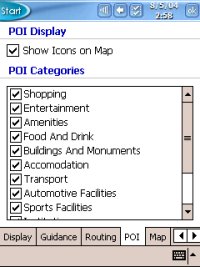
Map Screen
Once you have configured all of the settings to your preference, you can then goto the MAP screen and zoom in and out and pan around the screen.
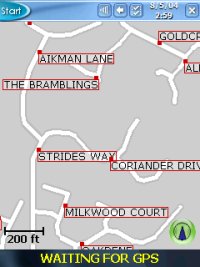 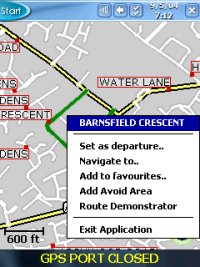
Tapping and holding a particular road will then create the popup window you see in the second image above which shows the Road Name and also allows you to choose this as your departure, destination, add it to favourites, cancel route (if one is set) and route demonstrator. Navman don't allow you to zoom out entirely to a country view so you will be limited in how far you can zoom out and if you want to look at another area of the country you may have to resort to panning around the screen alot until you find the area you are familiar with or try and search for the place in the destination menu.
3D View
Navman have included a 3D view, this can be seen in the two screen shots below. You can customise this but can only do this from within the setup menu structure.
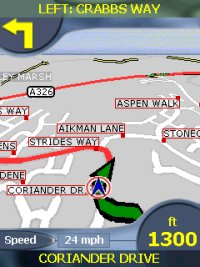 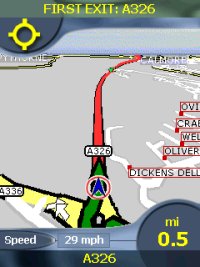
A comparison between 2D and 3D views can be seen below. You can definitely see the advantage of a 3D screen being able to see quite a distance ahead of your current position.
 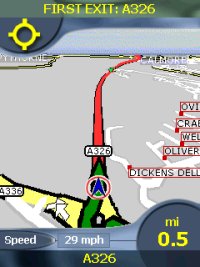
Safety Screen
Most applications now employ what is called a Safety Screen. It's a screen that is either selectable or is selected automatically depending on speed. Navman's is user selectable but gives you minimal information (without map) and still provides Voice Instructions and turn by turn information.
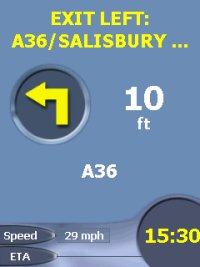 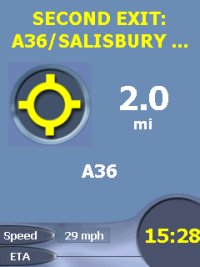
Speaker
The integrated speaker on most Pocket PC's isn't that loud and can mean that you won't hear the audible directions on motorways or if you have a lot of road noise, or are listening to the Radio or CD/Cassette.
Data (Searching for Addresses)
Unfortunately this is where TeleAtlas data really falls down and we have seen this before under TomTom Navigator 1 / 2 /3and recently in Navman's iCN630 V2 and Palm Versions.
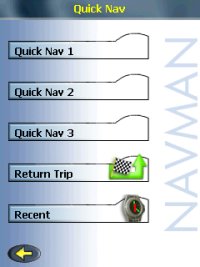 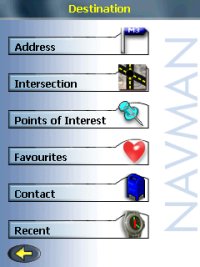
Searching for multiple roads would come back with no entry. This happens if you try to search using Country, then City, then road. If you search by just using Country then Road then all be fine. Several roads in the Southampton area that could not be found when searching for them within Southampton are:-
- Barnes Road
- Somerset Avenue
- Bitterne Road
- Bursledon Road
- Thomas Lewis Way
- The Avenue
- Mountbatten Way
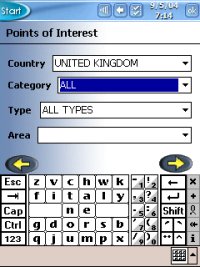 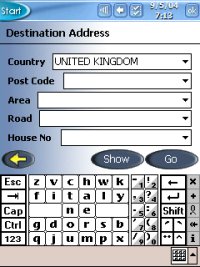
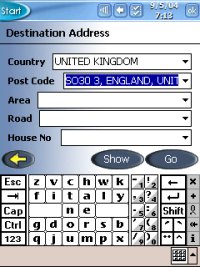 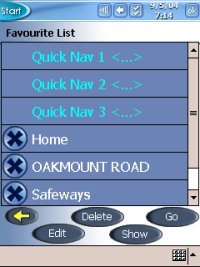
This isn't a major problem, you just need to be made aware that you will sometimes have to search differently on some road names to get a result. You will also find that if you do use the City field you may see several selections. Choose the one which shows City, Country rather than City, County, Country and this will also work.
- Southampton, Hampshire, England, United Kingdom
- Southampton, England, United Kingdom
- Poole, Dorset, England, United Kingdom
- Poole, England, United Kingdom
Route Avoidance
In the Pocket PC version you can set an area of the map to avoid for planning around a specific area that might have roadworks or accidents, or even if you just don't want to drive through a particular place of a town.
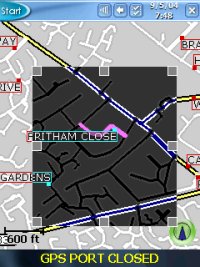 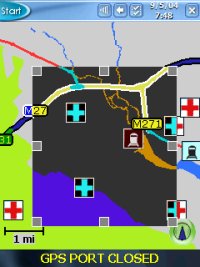
There are also Route Avoidance settings like:-
- Avoid Toll Roads
- Avoid Urban Areas
Route Algorithm
As with the iCN630 V2 version we have recently reviewed, there are issues with the routing algorithms that are in the iCN630V2 and these do differ from that of the original iCN630. Planning routes from various locations we found rather than staying on a motorway, the Pocket PC version would veer off and go through a major town which is neither the shortest, or quickest or most direct route to destination. It will still get you to your destination but you may end up being hit by more traffic than anticipated when it routes you through town centres.
Technical Specifications
| Cold TTFF |
45 secs |
| Warm TTFF |
38 secs |
| Hot TTFF |
8 secs |
| Accuracy |
5 meters (typically 95% of the time) |
| Interface |
NMEA 0183 Out (Bluetooth) |
| Physical Size |
3.7 x 2.4 x 1.0 in (95mm x 62mm x 26mm) |
| Weight |
7.9 oz / 223g (no batteries, without base) |
| Ext Power Source |
5.0 V DC to the HP iPAQ™ via Navman vehicle power cable |
| Battery Life |
30 hours quoted |
| Map Data |
TeleAtlas support for Western European Countries |
Navman SmartST Pro for Pocket PC Advantages
Navman SmartST Pro for Pocket PC Disadvantages
Problems Encountered
The Pocket PC version is nice and compact. Something that is being complained about by companies using NAVTEQ or TeleAtlas is the lack of the M6 Toll Road. Something has dangerously gone wrong with both geodata providers and the Pocket PC version doesn't support the M6 Toll Road.
The other major issue is the routing algorithm's used as described above.
Summary
Navman have levered some nice new features here but because they have switched to TeleAtlas, they have hit upon the bad TeleAtlas database. Existing SmartST Pro users will love the new maps, the postcode support, and the improved zoom options, but probably will not like the address searching. Another issue is routing algorithms which many people have complained about and is a very large backward step. Navman have improved upon their existing product, but people will have to weigh up the pro's and con's.
The Recommended Retail Price at time of writing review was £249 including Bluetooth Receiver or £139 without.
|