mikealder
Pocket GPS Moderator


Joined: Jan 14, 2005
Posts: 19638
Location: Blackpool , Lancs
|
 Posted: Tue Dec 19, 2006 8:14 pm Post subject: GPS Set-up with WM2005 Devices Posted: Tue Dec 19, 2006 8:14 pm Post subject: GPS Set-up with WM2005 Devices |
 |
|
If the following sequence is followed you should not experience problems getting
your devices to work correctly, this is a simple procedure but one vital small step is
often missed leading to frustration, this is most apparent when the user
is experienced with setting up TomTom Navigator on a WM2003SE equipped device.
First of all access the Communications manager, either by a today screen short cut,
or press “Start/ Settings then select the Connections tab followed by the Bluetooth icon,
the screen below shows how to achieve the same, using the short cuts built in to the Exec.
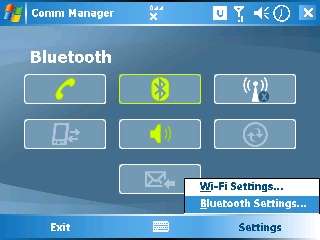
Press the “Settings” (lower Right) and from the pop-up choose “Bluetooth Settings”
==============================================

Make sure your Bluetooth radio is turned on, if not select the check box as depicted above.
==============================================
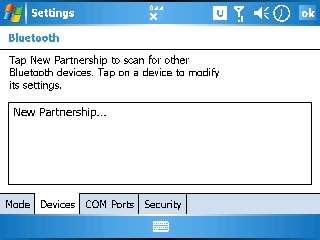
Select the Devices Tab, and at this point switch on your Bluetooth GPS receiver.
==============================================
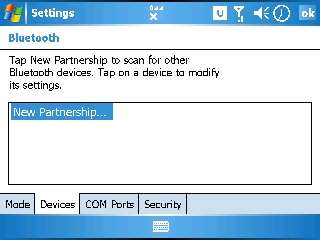
Press the “New Partnership…” text in the window to begin the process
of bonding the GPS unit to the device.
==============================================
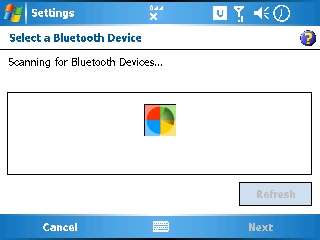
The unit will take a few seconds to scan for any Bluetooth equipped devices
in range, if it returns an empty box, simply recycle the GPS Off then On, before pressing
the “Refresh” button. Assuming your GPS unit is listed continue on.
==============================================
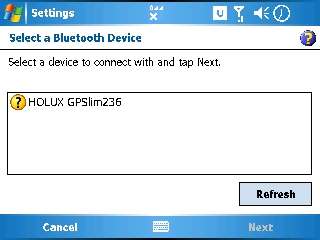
Your GPS unit may well be named differently to this, but I used a
Holux GPSlim236 to create this write up.
==============================================
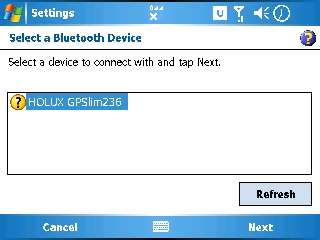
Highlight the GPS unit with the stylus, then press “Next”
==============================================
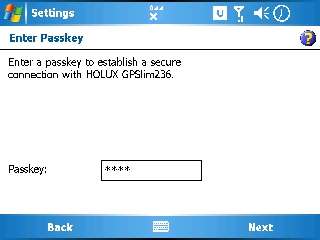
If your GPS unit requires a “Pair” or “Pass key” enter it in this screen, typically
codes are four zeros enter 0000, some other devices use 0893, 1234 or in the case of one
of my units 6268, so if in any doubt please consult the supplied information that came
with the device or check the manufacturers web site for the code.
==============================================
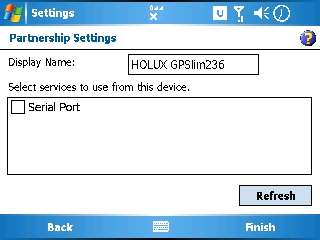
The protocol needed to support data transfer from the GPS unit is Serial Port Profile,
you must select the check box as shown below. Then press “Finish”.
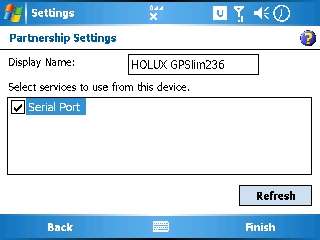
==============================================
Once you are presented with the screen below you have successfully completed
the first part of the configuration, don’t worry about the yellow circle and question mark
adjacent to your GPS device, this is normal.
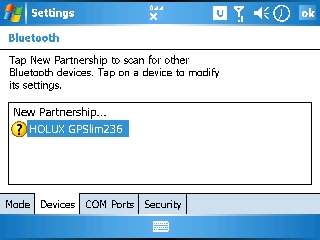
==============================================
Now tap the “Com Ports” tab at the bottom of the screen. (This is the bit that gets
missed out the most, leading to confusion).
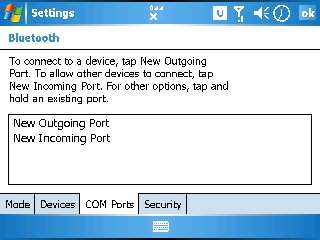
==============================================
Select “New Outgoing Port” as shown below
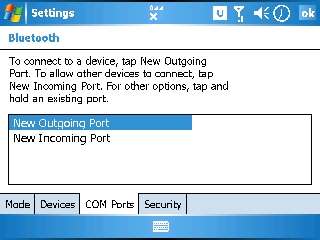
==============================================
Your GPS unit will be listed (more devices maybe listed), simply select the GPS unit
you are connecting to.
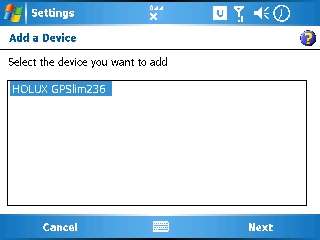
==============================================
This next screen is where you select the actual com port your device will communicate via,
in this case for an XDA Exec I use Com0. You may need to consult the documentation that was supplied with your PDA to find the correct number for the Outgoing Port.
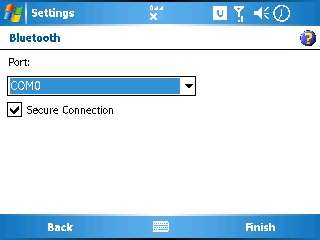
==============================================
The last screen in this set-up shows the connection has been fully created and which
Port is assigned.
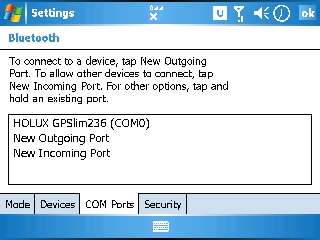
==============================================
Now we move on to setting up the TomTom Navigator GPS application
start TomTom Navigator on your PDA
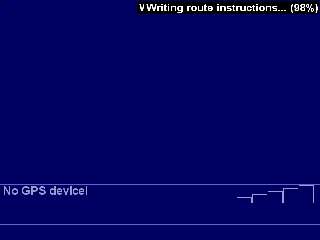
==============================================
Tap the screen and select “Change Preferences”, go to page four (assuming
you have standard menus loaded), and tap the “Show GPS status”.
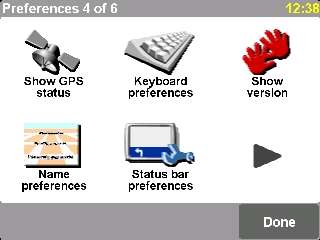
==============================================
No positional data is visible and the little yellow/ blue icon (top RH) is not spinning,
press the “Configure” button to set-up the GPS within TomTom. The little yellow/ blue circle is used to indicate communication with the GPS device, if its static then the units are not working together correctly.

==============================================
Use the left or right arrows to locate the “Other Bluetooth GPS” screen as above, then press “Select”

==============================================
You have already paired the device to your PDA/ Phone so simply press “Continue”
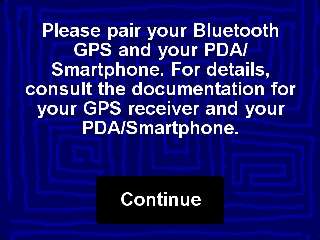
==============================================
Select your assigned Com port from the presented list (in this case Com0),
if scroll up and down arrows are visible on the right of the display you might need to
use them to find the Com0 selection, once located tap it, remember the actual com port maybe a different number dependent upon the specific device employed.
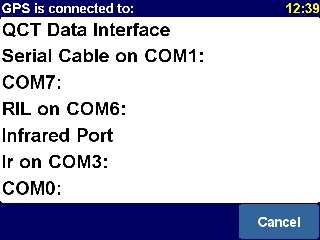
==============================================
BINGO, the devices are working together the little yellow/ blue icon (top Right) should
be spinning and the device should start to lock on to your current position.
For the easiest satellite acquisition take both devices outside away from any buildings
and wait, this might take up to 20 minutes for a first fix with a new receiver.
Next time you need to use the TomTom application simply fire up the application
and the Bluetooth radio will turn on and connect to your GPS automatically, the Satellite
acquisition time will be considerably less dependent upon location and vehicle type,
also the receiver type has a significant bearing on time to first fix.
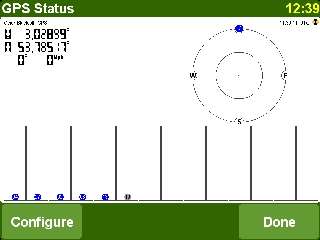 |
|