| A PocketGPSWorld Guide to using forums
Article by: Darren Griffin
Date: 2 Dec 2009
 As promised in last week's newsletter here is a simple guide to using and posting in our forums. As promised in last week's newsletter here is a simple guide to using and posting in our forums.
Forums are by far one of the best resources on the internet and a great way to research, seek advice and solve problems. With community forums covering all manner of subjects there can be few areas not covered by a forum of some sort.
Forums are an on-line group of people who have a shared interest in something. Each forum is typically made up of a number of sections and within each section you will find posts on a range of associated topics.
Members post questions and other members can contribute with answers, advice, links to other sites etc etc.
When a post is made, other forum members will see it in the index of posts and can reply to it. Once a post has received one or more replies it is known as a 'thread'. You can quickly read the opening post and below it the replies to that post.
The guide below relates to posting here at PocketGPSWorld but the basic principles remain the same for every forum.
How do I get started?
The first thing you will need to do is register to join the forum. For our forum you do that via the GPS Forums | Register to post menu link here.
Once you have registered you will be able to log-in using your chosen username and password here.
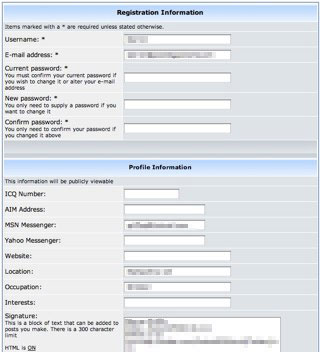 The first thing you should do is ensure your details are correct. These are stored in your 'Profile' and can be edited at any time. You will find a link to 'Profile' at the top of the forum index which takes you here. The first thing you should do is ensure your details are correct. These are stored in your 'Profile' and can be edited at any time. You will find a link to 'Profile' at the top of the forum index which takes you here.
It is important that you add your location, this may help us with some queries. Just a home town or county will do.
You can if you wish add a signature, keep it short (max 4-lines).
In the Preferences section you can choose to reveal your email address (best not to) but I would suggest you enable the 'Always notify me of replies' and 'Notify on new Private Message' options.
Also ensure your Timezone is correct.
Once you've done that, click Submit and then click the Pocket GPS World Forum Index link. You can then view the master index of section headings here. You will see sections covering a wide range of topics and products.
Feel free to browse the different sections and read some of the posts/threads that have been made.
Forum Rules and etiquette
There is some basic forum etiquette which applies to all forums and that you should abide by:
- Don't SHOUT. Posting in capitals is considered to be shouting. Please don't.
- If asking a question, give as much information as required but try to keep it clear and concise.
- Don't post your email address, if a reply is warranted it will be made in the forum.
- Try and ensure your post is made in the most appropriate forum.
A full list of forum rules can be found in the Forum Rules forum. Please have a read to acquaint yourself with them.
How to post
Once you have had a browse you may want to ask your first question. Or as a practice why not post in the Off-Topic or GuestBook forums.
Click on the forum you wish to post in. Then click the 'new topic' button at the top left of the forum.
A new window will open and you will see you now have a box into which you can post your subject and the main text of your post. Don;t be too concerned with all the other buttons and options, we'll cover these later.
Type your question using punctuation and paragraphs as required. Once you are happy with the content you then 'Submit' the post.
Before you do so, now is the time to 'preview' your post to see how it will look when posted. If you selected 'warn me of replies' in your profile then 'Notify me when a reply is posted' will be ticked automatically.
This is important as this means you will get an email when a reply is received. If you did not enable it in your profile, tick it here if you want to receive the email notifying you of any replies.
Click the 'Submit' button and that's it.
When your post receives a reply you will be sent an email notifying you and providing a link back the the thread with the reply. Only one email is sent no matter how many replies your post has received until you visit the thread.
If you visit and then more replies are received you will be sent another email.
Advanced Features
If you plan on being a frequent visitor to our forums it is a great idea to save a Bookmark for the 'View posts since last visit' link found at the top right of the main forum index.
Visiting that link allows you to see all the new posts in all forum sections that have been made since your last visit. You may find some of them of interest to you and may even wish to contribute to them, please do!
In the New post dialogue discussed earlier, you will recall seeing a number of other options:
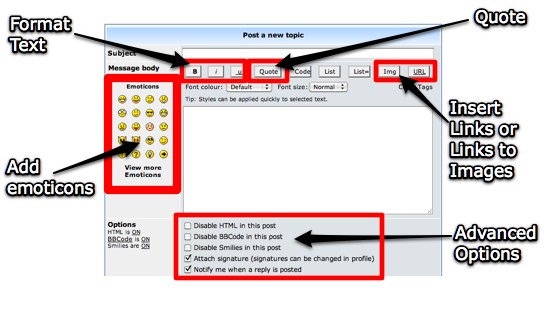
You can insert 'Smiley's' otherwise known as 'Emoticons' into your post. These are very useful as it is difficult to convey the tone of a comment in written text. Emoticons help to show that a quip was in jest or that something confused or angered you. Just select your chosen smiley and it will be inserted at the cursor.
The Text Formatting buttons allow you to select Bold, Italic and Underline options. For these and the other options I will cover you need to realise that each button has a dual function. It creates codes that start the command and then when clicked a second time stop it.
So to write in bold you click the B button and a [b] code is inserted into your text. This tells the software to start writing in bold. When you have finished the word or text that you wish to embolden click the B button again and you will see the [/b] code is inserted. This instructs the software to end emboldening.
The same process applies to italic and underline.
To insert a link you click the URL button, paste your Link e.g. http://www.pocketgpsworld.com and then click URL again. This will create a simple link in your text.
All these commands can be typed manually if you wish.
To make a link much tidier you can type this:
[url=insert link here]Type a friendly name here[/url]
e.g. [url=http://www.pocketgpsworld.com]best web site ever[/url]
So rather than having http://www.pocketgpsworld.com you would have the best web site ever . This is much neater when you are posting very long links in posts.
And finally Quoting. This confuses many but is of great use in posts.
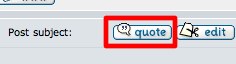 When you wish to reply to a post and in particular to one that is either not the last post in the thread OR you wish to reply to a particular comment, you highlight the text in their post and click the Quote button at top right. When you wish to reply to a post and in particular to one that is either not the last post in the thread OR you wish to reply to a particular comment, you highlight the text in their post and click the Quote button at top right.
This automatically opens a new post with the selected text entered as a quote. e.g.:
[quote="Darren"]Does anyone have any questions?[/quote]
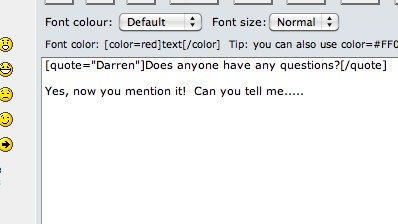
If anyone has any other queries on particular forum features or how to achieve something then please post in the forum thread below and I can update this guide.
| Comments
|
 Posted by JockTamsonsBairn on Wed Dec 02, 2009 2:00 pm Posted by JockTamsonsBairn on Wed Dec 02, 2009 2:00 pm |
 |
Darren, just a couple of things,
1: With reference to quoting, you often see lengthy posts quoted verbatim, unnecessarily, when the poster is only commenting about one part.
As long as the are left intact, the text within the quote can be edited down. e.g.
| xxxx Wrote: | Paragraph 1
asdfghjkliuytrewq asdfghjkliuytrewq asdfghjkliuytrewq asdfghjkliuytrewq
Paragraph 2
asdfghjkliuytrewq asdfghjkliuytrewq asdfghjkliuytrewq
Paragraph 3. This is the paragraph about which I want to comment
Paragraph 4
asdfghjkliuytrewq asdfghjkliuytrewq asdfghjkliuytrewq
|
With reference to your paragraph above....
This can be reduced to e.g.
| Code: | [quote="xxxx"]Paragraph 3. This is the paragraph about which I want to comment
[/quote]With reference to your paragraph above....
|
To give
| xxxx Wrote: | Paragraph 3. This is the paragraph about which I want to comment
|
With reference to your paragraph above....
2: You cannot include the "Less than" or "Greater than" characters within a post.
You get the following message | Quote: | The html tags you attempted to use are not allowed
If you are trying to post images or links in the forums it is advisable to use BBCode
[ Go Back ] |
(I can't even include the characters within the post to show which you cant use! Has anyone any pictures of the keys or characters?) This can cause problems when trying to quote "The Team" members (or is it just Darren?) because their posting method is different.
Jock
TomTom Go 940 LIVE (9.510, Europe v915.5074 on SD & 8.371, WCE v875.3613 on board) |
|
 Posted by Darren on Wed Dec 02, 2009 2:06 pm Posted by Darren on Wed Dec 02, 2009 2:06 pm |
 |
Thanks, all good valid points.
We're aware that we have a great many subscribers who never post. Whilst many may have no need or desire to use forums we do know that there are many who would like to but being less proficient are wary of trying.
That was the reason for the guide so I want to keep the core concepts in the guide as basic as possible but we can by all means expand on the basic methods here in the forum thread.
With regards the > and < characters, only admins can post in HTML which is why they are precluded. As a rule we don't use HTML in the forums but some posts are created from a HTML news post which introduces the code.
I also cheat and use HTML to center images which isn't an option otherwise open to us in this version of phpBB.
If anything in my guide is confusing or needs expansion I'd welcome comments.
And for any new posters, feel free to post and introduce yourselves here.
Darren Griffin |
|
 Posted by Andy_P on Wed Dec 02, 2009 4:01 pm Posted by Andy_P on Wed Dec 02, 2009 4:01 pm |
 |
Just to add - the restriction on using the "less than" and "greater than" is also a pain when people want to quote instructions they got from TomTom Customer Support.
TT always seem to use them for menu sequences, as in:
Change Preferences * Voice Preferences* change voice etc.
(where the * is a "greater then" sign)
"Settling in nicely" ;-) |
|
 Posted by Andy_P on Wed Feb 24, 2010 1:47 pm Posted by Andy_P on Wed Feb 24, 2010 1:47 pm |
 |
Just to reinforce Darren's comments in the full article...
Please don't be afraid to start your own topic (using the "New topic" button at the top of every forum section's "contents" page).
Some people seem a bit shy and tuck their first post onto the end of an old discussion. That's absolutely fine if what you have to say follows on directly from what's gone before.
But if you have a new question or just want to get something off your chest, it will stand out better and be more likely to be seen if you start your own discussion topic. 
"Settling in nicely" ;-) |
|
|
|
 |
|