
Click here to go to the PocketGPS Safety Camera Database
CheckPOInt Instructions
CheckPOInt Review
- Read it here
Where to get CheckPOInt ?
- Download CheckPOInt v2.0.2
- Download CheckPOInt v3.2 or above
Downloading the Pocket GPS Safety Camera Database
- Download from Pocket GPS Safety Camera Database page by selecting TomTom OV2 and then the required files.
Extracting the Database on the PC
- Extract the ZIP file contents to a directory on your PC
- In Windows XP right-click the .zip file and select "Extract Files Here..." or use a program such as WinZip or WinRar to extract the files
-
Dock the Pocket PC in the Cradle and check ActiveSync has an active connection
-
In ActiveSync click EXPLORE, MY POCKET PC, STORAGE CARD, GREAT_BRITAIN NAVIGATOR MAP
-
Copy the POCKETGPS_UK_SC.OV2 and POCKETGPS_UK_SC.BMP to the \STORAGECARD\GREAT)BRITAIN NAVIGATOR MAP directory and overwrite any files you may have.
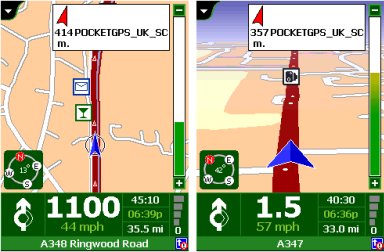 Installing Pocket GPS Safety Camera Database Installing Pocket GPS Safety Camera Database
-
Run CheckPOInt
-
Set the 'Check for POI's every' to 1 second.
-
Select the 'Button for recording a POI' to assign a hardware button to use to record the location of new or missing safety cameras.
-
Select 'Automatically start TomTom…' to get CheckPOInt to automatically start TomTom.
-
Tick 'Automatically stop…' and CheckPOInt will be shutdown when you exit TomTom.
-
Make sure ENGLISH and MILES are selected
-
Select one of the overlays and press the Properties button to change the settings for the selected overlay. For each overlay you can set a number of options. Select the POCKETGPS_UK_SC.ov2 for the PocketPC UK safety camera database.
-
Ensure that the 'Detect POI''s from this overlay' is ticked, if it is not, none of the following settings will be activated.
-
The angle within which a POI should be detected from your current driving direction.
-
Setup the warnings on the First Warning tab that you would like to have set
-
Setup the speed warnings on the Speed warning tab that you would like to have set
-
Setup the last warning on the Last warning tab that you would like to have set
Displaying Speed Cameras in TomTom Navigator
-
If you want to see Speed Cameras appear on the map in TomTom Navigator, start TomTom Navigator
-
In the NAVIGATOR screen tap anywhere
-
Tap MORE, OTHER PROPERTIES
-
Tap POI tab
-
Scroll down to the P's and put a cross next to POCKETGPS UK SC
-
Tap OK
Summary If you would like to make sure you have the latest Pocket GPS Safety Camera Database, please visit the Pocket GPS Safety Camera Database page, if you would like to discuss the database, or how CheckPOInt uses our database, please discuss it in the Safety Camera Forum.
|