| View previous topic :: View next topic |
| Author |
Message |
MickAtHome
Occasional Visitor

Joined: Nov 20, 2006
Posts: 10
|
 Posted: Mon Dec 04, 2006 12:42 am Post subject: Posted: Mon Dec 04, 2006 12:42 am Post subject: |
 |
|
| shaneosborne wrote: | | Would be very interested in someone developing a step-by-step guide of installing TomTom 6. |
I have used the info posted on the forum by others and compiled a set of instructions on how to load TomTom 5 onto a Nav-Cam 6200. Thanks to the clever guys.  I would think that TT6 is much the same. I would think that TT6 is much the same.
Instructions on How to Hack the Evesham Nav-Cam 6200.
(Allows access to the windows desktop and add files and apps like TomTom.)
1. Connect the unit to the PC via USB cable supplied; two folders will show up; MyStorage and Removable Disk.
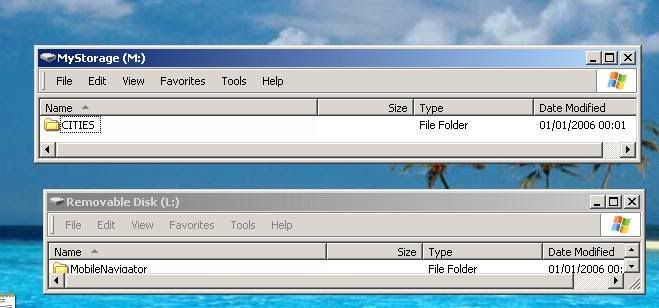
(get the necessary files from here: http://www.gpspassion.com/download/custom150e.zip)
2. In the folder ‘Removable Disk’ navigate into a folder called 'MobileNavigator'.
3. Copy 'regedit.exe' to your MobileNavigator folder.
4. Rename MobileNavigator.exe to Mobilenavigatorold.exe.
5. Rename ‘regedit.exe’ to MobileNavigator.exe
6. Copy 'modified.reg' into the 'MobileNavigator' folder.
7. Copy ‘showtaskbar.exe’ into the 'MobileNavigator' folder.
(the MobileNavigator folder should now look like the one below)
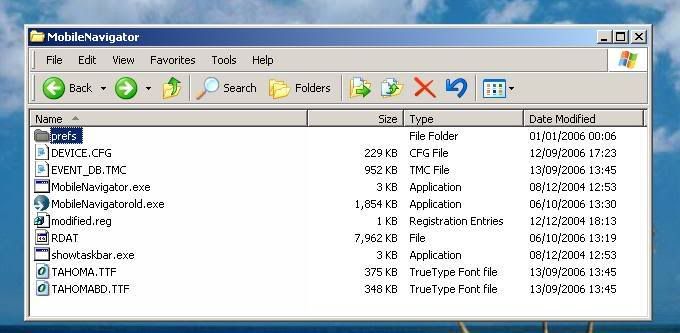
8. Disconnect the USB cable and ‘Soft Reset’ your device by poking the little button on the bottom right of the Nav-Cam.
9. When the unit reboots it will look normal. However if you click on navigator, up pops the ‘RegEdit’ application and the taskbar appears down the bottom!
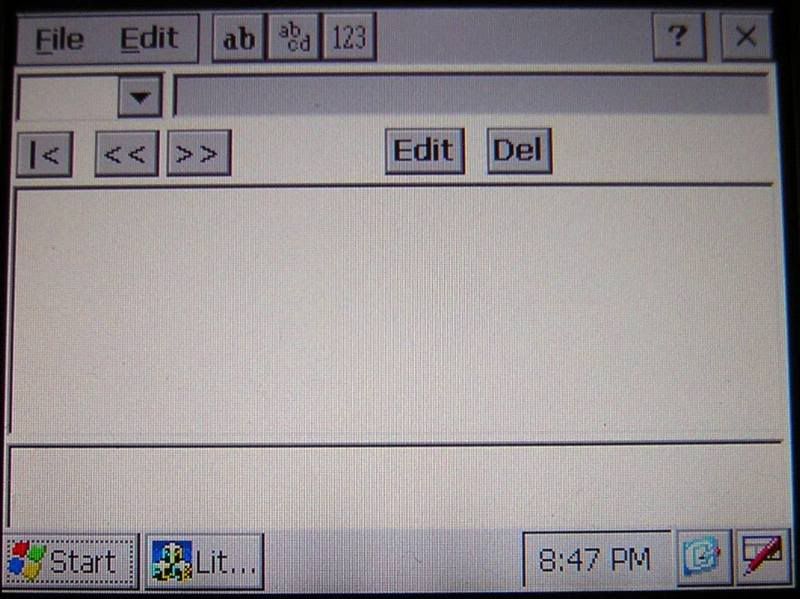
10. Click on ‘File – Import’ and point it to the modified.reg we put in the MobileNavigator folder (myflashdisk\mobilenavigator).
11. Click ‘Start’ (on the task bar) – ‘Programs’ – ‘Windows Explorer’.
12. Navigate to the MobileNavigator folder (myflashdisk\mobilenavigator).
13. Rename ‘MobileNavigator.exe’ to ‘regedit.exe’.
14. Rename ‘showtaskbar.exe’ to ‘MobileNavigator.exe’.
The above steps allow you to now access the ‘Windows Desktop’ by pressing the ‘Navigate Button’.
15. The following instructions allow easy access to the in-built Nav-Cam navigator.
16. Click ‘Start’ (on the task bar) – ‘Programs’ – ‘Windows Explorer’.
17. Navigate to the MobileNavigator folder (myflashdisk\mobilenavigator).
18. Click on ‘MobileNavigatorold.exe’ and click ‘Edit – Copy’.
19. Navigate to ‘Windows – Programs’ and click ‘Edit – Paste Shortcut’.
20. Now when you access the Nav-Cam 6200 using ‘Start – Programs’ the application ‘MibileNavigatorold’ can be launched; giving continued access to the in-built navigation system.
The next set of instructions describe how you get TomTom 5 (V6 may be the same) onto the unit.
21. You can either do an install of TomTom to a PocketPC PDA (if you have one) or use the ‘PocketPC Emulator’ “V1Emulator.zip” from Microsoft; which is the method I used.
22. Install and set-up the emulator on your PC.
23. Create a folder called ‘storage card’ on your desktop and point the emulator to it.
24. Install TomTom in the normal way; it should recognise the emulator through ActiveSync.
25. Whenever you get the option during the install choose ‘storage card’ as the location.
26. When the installation is complete you should be able to run TomTom on the emulator.
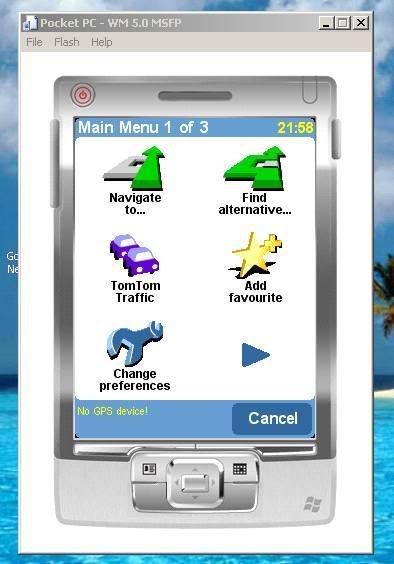
27. Now copy all the files from the ‘storage card’ location on the PC to an SD card (I used a 1Gb card to allow enough room for mp3 and pic files).
28. Copy the ‘tom tom’ folder from ‘My Documents’ area on the emulator and put it on the SD card.
29. Insert the SD card into the Nav-Cam and click ‘Start’ (on the task bar) – ‘Programs’ – ‘Windows Explorer’
30. Copy the ‘tom tom’ folder from the SD card and paste it into the ‘My Documents’ area.
31. Now you should be able to run TomTom by navigating to the file ‘TomTom Navigator.exe’ in the ‘Navigator’ folder on the SD card.
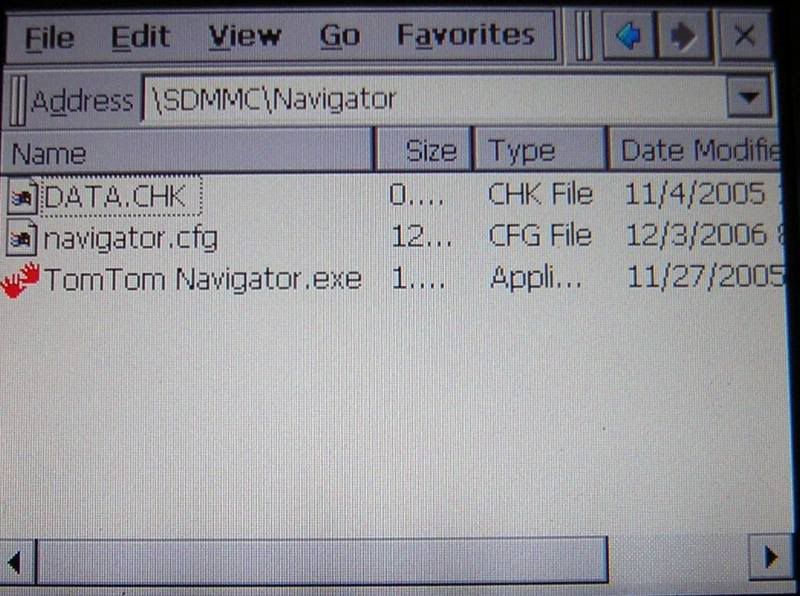
The Nav-Cam unit never actually powers down, just sleeps when you press power button. If you let the battery run totally flat I expect that it may revert to default factory state from the flash ROM. It should also revert by switching the unit off using the hidden switch next to the ‘Soft Reset’ button.
Don’t do either of these things or you will have to run through all these steps again!!! 

Mick |
|
| Back to top |
|
 |
shaneosborne
Occasional Visitor

Joined: Nov 17, 2006
Posts: 21
|
 Posted: Mon Dec 04, 2006 4:52 pm Post subject: Posted: Mon Dec 04, 2006 4:52 pm Post subject: |
 |
|
| Thanks for that, much appreciated. Sent you a PM in relation to another issue... |
|
| Back to top |
|
 |
MickAtHome
Occasional Visitor

Joined: Nov 20, 2006
Posts: 10
|
 Posted: Tue Dec 05, 2006 11:21 pm Post subject: Update Posted: Tue Dec 05, 2006 11:21 pm Post subject: Update |
 |
|
More news on sticking TomTom on you NavCAm6200:
The dire warning at the end of my instructions is not so much of a problem 
I checked by switching the unit off using the little switch on the bottom and the result is not that drastic - and can be recovered easily if you plan ahead.
Once you have TomTom installed and working, copy the folder 'TomTom' from 'My Documents' on the NavCam to the SD card. The folder contains a file called 'CurrentMap.dat' which tells TomTom where the map is located. Without this file it will not run.
If you switch the unit off (on purpose or by mistake) follow the next steps to restore operation:
1. It should still boot up with the 'Task Bar' visible (if you followed my previous instructions) so open 'Windows Explorer' and browse to the location on the SD card where you stored the backup copy of the 'TomTom' folder.
2. Click 'Edit - Copy' and navigate back to the NavCam and paste the TomTom folder into the 'My Documents' folder.
3. Browse to the SD card 'Navigator' folder and 'Edit - Copy' the 'TomTomNavigator.exe' then browse back to the NavCam 'Windows / Programs' folder.
4. Click 'Edit - Paste Shortcut' and this should put a file called 'TomTomNavigator.lnk' in the folder.
And that's it 8)
Now when you open 'Start - Programs' the TomTom link should be there and clicking it will run the application - just like before.
Mick |
|
| Back to top |
|
 |
shaneosborne
Occasional Visitor

Joined: Nov 17, 2006
Posts: 21
|
 Posted: Wed Dec 06, 2006 7:51 pm Post subject: Posted: Wed Dec 06, 2006 7:51 pm Post subject: |
 |
|
I accidently clicked autohide taskbar  Anyway of showing it again as I cannot find a way of changing it. When I click on Navigator after rebooting it shows no taskbar and does nothing!! Anyway of showing it again as I cannot find a way of changing it. When I click on Navigator after rebooting it shows no taskbar and does nothing!! |
|
| Back to top |
|
 |
shaneosborne
Occasional Visitor

Joined: Nov 17, 2006
Posts: 21
|
 Posted: Wed Dec 06, 2006 8:18 pm Post subject: Posted: Wed Dec 06, 2006 8:18 pm Post subject: |
 |
|
| shaneosborne wrote: | I accidently clicked autohide taskbar  Anyway of showing it again as I cannot find a way of changing it. When I click on Navigator after rebooting it shows no taskbar and does nothing!! Anyway of showing it again as I cannot find a way of changing it. When I click on Navigator after rebooting it shows no taskbar and does nothing!! |
Well, Ive tried formatting the device and completing a clean install of the software from the supplied cdrom and then completeing your guide again in regards to showtaskbar with no luck. It seems that when you change these settings it is stored in the flash memory which I cannot find anyway of getting to. So it looks like Im back to my default NavCam 6200 
If anyone can help then please do so, seems as if I might have to reinstall Windows CE but with no disc ect. its gonna be hard  |
|
| Back to top |
|
 |
MickAtHome
Occasional Visitor

Joined: Nov 20, 2006
Posts: 10
|
 Posted: Wed Dec 06, 2006 9:37 pm Post subject: Posted: Wed Dec 06, 2006 9:37 pm Post subject: |
 |
|
| shaneosborne wrote: | I accidently clicked autohide taskbar  Anyway of showing it again as I cannot find a way of changing it. When I click on Navigator after rebooting it shows no taskbar and does nothing!! Anyway of showing it again as I cannot find a way of changing it. When I click on Navigator after rebooting it shows no taskbar and does nothing!! |
I have mine set to 'autohide taskbar' by default and have not had a problem. After a soft reset, pressing the Navigator icon displays a thin grey line at the bottom of the screen, press this and the taskbar re-appears.
If yours has reset back to running the inbuilt Navigator from the mainscreen icon I suggest you connect it to a PC and rename the file 'Mobilenavigator' to 'Mobilenavigatorold' and copy 'showtaskbar' across and rename it 'Mobilenavigator'. This should resurrect the task bar.
Mick |
|
| Back to top |
|
 |
shaneosborne
Occasional Visitor

Joined: Nov 17, 2006
Posts: 21
|
 Posted: Wed Dec 06, 2006 9:49 pm Post subject: Posted: Wed Dec 06, 2006 9:49 pm Post subject: |
 |
|
| Tried that but I may of selected Hide Taskbar which seems to me what ive done. |
|
| Back to top |
|
 |
MickAtHome
Occasional Visitor

Joined: Nov 20, 2006
Posts: 10
|
 Posted: Wed Dec 06, 2006 10:01 pm Post subject: Posted: Wed Dec 06, 2006 10:01 pm Post subject: |
 |
|
Shane
What happens when you press the Navigator icon on the front screen? Do the other icons work?
maybe you need to re-install the modified registry.
Mick |
|
| Back to top |
|
 |
johnmcn
Occasional Visitor

Joined: Dec 07, 2006
Posts: 1
|
 Posted: Thu Dec 07, 2006 1:18 am Post subject: Posted: Thu Dec 07, 2006 1:18 am Post subject: |
 |
|
Hope you dont mind me registering to post this reply :D
stupidly i managed to do the same thing as Shane..
setting the taskbar to autohide and hide causes you not to have access to explorer...
after a bit of searching i found the registry values but as you cant access the keyboard you cant change them 
what i did was type out the new values '0' into notepad and saved it as a .reg file...you then rename regedit to MobileNavigator and soft restart and then import the new values from your save point..renaming them back and a soft reset sorts out the mess..
[HKEY_LOCAL_MACHINE\SOFTWARE\Microsoft\Shell\AutoHide]
"Default"=dword:0
[HKEY_LOCAL_MACHINE\SOFTWARE\Microsoft\Shell\Ontop]
"Default"=dword:0 |
|
| Back to top |
|
 |
useamapinstead
Occasional Visitor

Joined: Nov 15, 2006
Posts: 2
|
 Posted: Thu Dec 07, 2006 11:23 am Post subject: Posted: Thu Dec 07, 2006 11:23 am Post subject: |
 |
|
I have been advised by Asda that they are no longer accepting the Evesham Nav-Cam 6200 for replacement or refund.
They now have to go back to Evesham.
Also, I stupidly made the mistake of trying to put Tom Tom onto my 6200 and f***ed it up, only to be told by Evesham support that the use of 3rd party software is NOT covered by the warranty!!
So they wont repair or replace it for me... |
|
| Back to top |
|
 |
shaneosborne
Occasional Visitor

Joined: Nov 17, 2006
Posts: 21
|
 Posted: Thu Dec 07, 2006 2:35 pm Post subject: Posted: Thu Dec 07, 2006 2:35 pm Post subject: |
 |
|
I've just returned mine to ASDA with no box and no receipt and they offered me an exchange or a full refund onto a money card.
I took a new unit and ran 
You shouldn't have any problem in getting an exchange if thats what you require, just phone them first explain your unit has developed a fault and ask them to reserve you a unit back. Once it's agreed and reserved over the phone, it's yours to go an exchange. ASDA offer a 30 day no quible exchange or refund. Thats there policy and they cannot go back on it!! |
|
| Back to top |
|
 |
useamapinstead
Occasional Visitor

Joined: Nov 15, 2006
Posts: 2
|
 Posted: Thu Dec 07, 2006 4:27 pm Post subject: Posted: Thu Dec 07, 2006 4:27 pm Post subject: |
 |
|
That's interesting...
Did you tell them that you had caused the fault by trying to install unapproved software onto it..? |
|
| Back to top |
|
 |
shaneosborne
Occasional Visitor

Joined: Nov 17, 2006
Posts: 21
|
 Posted: Thu Dec 07, 2006 4:59 pm Post subject: Posted: Thu Dec 07, 2006 4:59 pm Post subject: |
 |
|
What do you think, of course not. I just told them that it didn't run as it once did.
Ive read that the Nav-Cam 7700 is exactly the same unit as the 6200, so what I need is the Backup CD from a 7700 so I can install the AA Software and Mapping. Evesham said there shouldn't be a problem using the 7700 software.
So if anyone knows where I can get a 7700 Backup CD let me know. |
|
| Back to top |
|
 |
shaneosborne
Occasional Visitor

Joined: Nov 17, 2006
Posts: 21
|
 Posted: Thu Dec 07, 2006 5:14 pm Post subject: Posted: Thu Dec 07, 2006 5:14 pm Post subject: |
 |
|
[quote="shaneosborne"]What do you think, of course not. I just told them that it didn't run as it once did.
quote]
They never asked if I damaged the unit, they just asked what the problems were. Also can it be proven that I in fact was to blame in regards to the fault.
I used the Backup CD to recover the unit but although it installed correctly the duration to final destination was being recorded as 12:11 rather than 00:11. So, it was on that basis I returned it. |
|
| Back to top |
|
 |
shaneosborne
Occasional Visitor

Joined: Nov 17, 2006
Posts: 21
|
 Posted: Thu Dec 07, 2006 5:19 pm Post subject: Posted: Thu Dec 07, 2006 5:19 pm Post subject: |
 |
|
| In fact there is one difference between the 6200 and the 7700 and that is that the 7700 supports activeSync. So im not sure if this is hardware related or Software. Maybe someone could answer that. |
|
| Back to top |
|
 |
|
![]() Posted: Today Post subject: Pocket GPS Advertising Posted: Today Post subject: Pocket GPS Advertising |
|
|
We see you’re using an ad-blocker. We’re fine with that and won’t stop you visiting the site.
Have you considered making a donation towards website running costs?. Or you could disable your ad-blocker for this site. We think you’ll find our adverts are not overbearing!
|
|
| Back to top |
|
 |
|