Reviewed by Mike Alder/Darren Griffin
Introduction
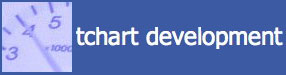 Tchart's GPS Speed Sentry is a unique application for PocketPC. It was originally intended to provide a user configurable speed alarm when supplied with a GPS signal and whilst very neat, the need to manually set the speed alarm limited its usefulness. Tchart's GPS Speed Sentry is a unique application for PocketPC. It was originally intended to provide a user configurable speed alarm when supplied with a GPS signal and whilst very neat, the need to manually set the speed alarm limited its usefulness.
However, last years revamp of this software package has added the capability for speed camera warnings using the Pocket GPS World database which makes this package very much more useful. Coupled with a superb 'threat display' more akin to fighter jets it makes this package well worth having.

GPS Speed Sentry On Test
Requirements
The software is designed to run on a Pocket PC. WM2003SE, WM2005, WM6 are all supported in QVGA and VGA displays including portrait and landscape modes, the newer Square screen format is also supported but the screen layout will differ slightly from the pictures below if using a device with 240x240 resolution.
|
Main User Interface
Below is the main display. Let's take each of its main elements in turn and explain what their purpose is.
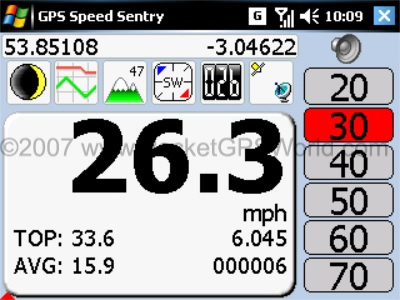
At the top of the screen is the current Latitude/Longitude. Beneath this are six Icons/Buttons which allow you to select the different modes available to you.
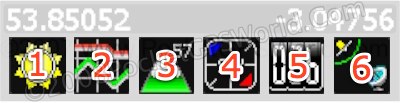
These are used to select the main display area function. In addition you can see that some buttons also display additional information. From Left to Right the buttons and the additional information some display are:
- Day/Night - Shows current selected mode i.e. Day Colours or Night Colours.
- Speed Chart - This is a basic selection control and offers no additional information .
- Height - Shows the current GPS derived height in your chosen units of measurement.
- Compass - Displays current heading as N,W,S or E etc.
- Speed - Shows current speed in your chosen units of measurement, white if below the
speed limit, red when above.
- GPS - Shows if valid data is being received.
With the wealth of information provided from a simple glance at the screen it is easy to control the speed of the vehicle.
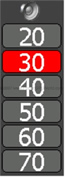 Visible on the right (or bottom depending on screen layout) of all screens are the six speed limit selection buttons seen in close-up here. Visible on the right (or bottom depending on screen layout) of all screens are the six speed limit selection buttons seen in close-up here.
The current speed selection is highlighted in red.
The 'Speaker' icon at the top provides the mute function. This allows you to silence the audio warnings should you wish to run in silent mode.
If you configure the software to “Change Speed Limit Automatically” the speed buttons will follow the speed limit of the camera highlighting automatically. This avoids the need to continually select a speed by tapping the screen.
Manual intervention is still possible with this mode selected.
|
The addition of the speed camera detection and warning facility is a major step forwards. In normal usage, the speed display is selected as seen below:
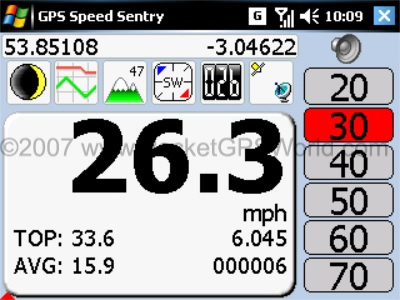
If you have a safety camera database loaded, when a camera is detected (within the users selected distance and angl)e the display changes to the threat display (below left) to show the first stage warning. This indicates range and bearing to the camera.
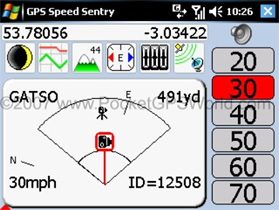 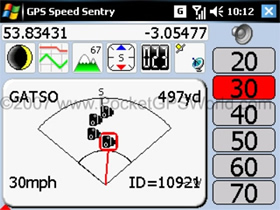
Where multiple cameras exist within the window of interest all the camera threats are displayed as seen above right.
The nearest threat is highlighted and a red vector line alerts you to the camera of interest. Different icons indicate Mobile, Gatso, Specs or Red Light. Also displayed in text is the camera type and distance to go (in the chosen units of measurement). The speed limit is also presented on the lower part of the display along with the cameras identification number on the right.
In addition to the visual prompts the software issues an audible alert indicating the long range detection of a camera.
When the camera is within range of the second warning the display changes to indicate clearly the type of camera, distance to go, Speed and ID.
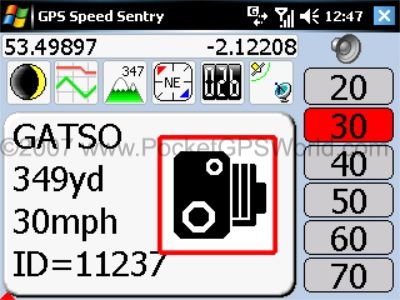
A second different audible alert is also played; the audible warnings are .wav files and can be changed should you want to use your own sounds, although those supplied are very good.
Screens
All the earlier functionality is retained; the software offers the following modes:
|
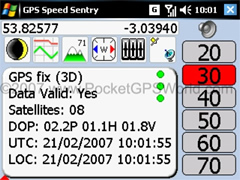
|
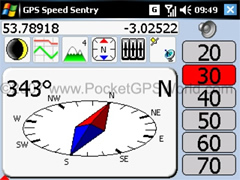 |
GPS Status Display
Number of Satellites in view
DOP
Unified Time Code
Local Time (If local offset entered)
|
Compass Display
Moving needle, current heading in degrees. |
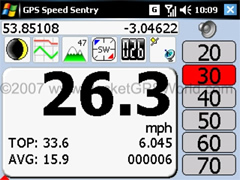
|
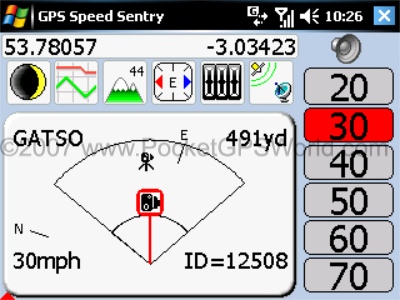 |
Speed Display
Clear large numbers in chosen units of measurement (Knots, KPH and MPH supported).
Trip counters which can be reset individually or all at once.
|
Speed Display (Camera warning)
Symbols represent Gatso, Mobile, Specs and Red light type cameras, distance to camera, speed rating of camera and its identification number. |
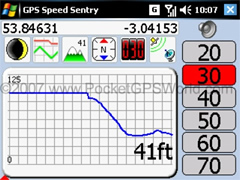
|
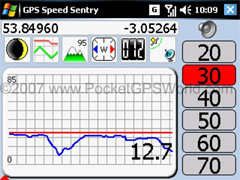 |
Height Chart
Displays current GPS derived altitude in chosen units of measurement, and charts previous history.
(Note the speed button in red indicating at or above current speed limit).
|
Speed Chart
Displays Current speed in chosen units of measurement, and charts previous history. In addition the speed limit selected is also overlaid in red. |
Other Settings
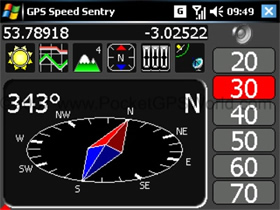 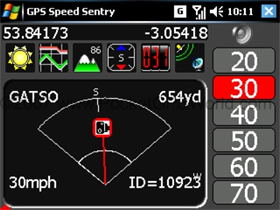
The software provides day/ night settings for all screens. Note in the right-hand image above, the Speed button/ indicator is red, highlighting the fact you are over the speed limit, combined with the audible alerts there is no excuse for speeding, let alone going past a camera whilst doing so.
An extensive data logging capability
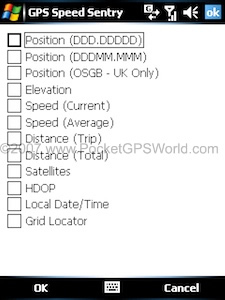
Any number of selections can be made, the data is stored to the device memory or storage card in .csv format.
Speed Limit Warnings
And my old favourite the speed limit warning system. This speed warning can be set manually by selecting the appropriate value on the screen. When you are within 10% of the set value the software issues a short beep, exceed your set value and the beeps are continuous (if so configured).
There is also the option to set the speed automatically, this adjusts the current speed limit relative to the camera warning speeds obtained from the Pocket GPS World database.
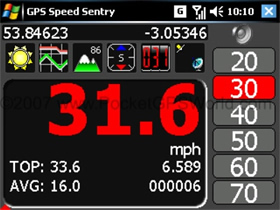
Lat/Lon - OSGB Grid Conversion
This package also supports Latitude/Longitude to OSGB Grid Reference conversion. If you tap the current lat/long on the display another window opens to reveal OSGB and other lat/long formats – handy if using with OS maps.
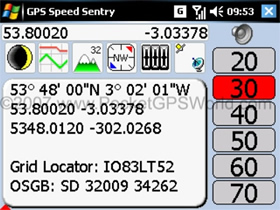
|
Conclusion
Installation is simple, as is registration of the software, a time limited demo mode is also available for those who want to “try before buy” When using the limited demo mode you can use the software for ten minutes at a time, sufficient to at least try it out.
 If you want a GPS based Speed Camera Warning system to run on a PDA using the best database available in terms of content, accuracy and frequency of updates then look no further. If you want a GPS based Speed Camera Warning system to run on a PDA using the best database available in terms of content, accuracy and frequency of updates then look no further.
This is quality software and provides a cost effective solution for speed camera warning.
Add to this capability of the numerous other additional functions this software provides such as logging etc and the extensive configurability and you get a package that I would not hesitate in recommending.
GPS Speed Sentry is a credit to its creator Trevor Hart. If nothing else try the demo version. If you like it the purchase cost of $15 (£6) is money well spent and won’t break the bank.
References
|