| View previous topic :: View next topic |
| Author |
Message |
mikealder
Pocket GPS Moderator


Joined: Jan 14, 2005
Posts: 19638
Location: Blackpool , Lancs
|
 Posted: Wed Jul 29, 2009 12:18 am Post subject: Sygic iPhone Speed Camera database installation Posted: Wed Jul 29, 2009 12:18 am Post subject: Sygic iPhone Speed Camera database installation |
 |
|
PocketGPSWorld Speed Camera Database installation to Sygic for iPhone
First of all a warning, for this to work you will need to be using a jailbroken iPhone
I have no intention of detailing how to jailbreak the phone in this guide, although for some hints and tips on how to do this (at your own risk) see This site. I used the redsn0w application for Windows on my 3G 16GB iPhone which worked very well.
This guide might seem very long winded, but don’t let that put you off in reality you can have the Speed Camera database installed in under thirty minutes, subsequent updates should take less than 5 minutes. Read through the guide a couple of times, get the software loaded to your PC that’s needed and give it a go.
First off you need to get the data into the correct format, Sygic needs POI files in its own proprietary data format but they do provide a POI Converter utility which can be downloaded from Here.
PocketGPSWorld supply a Speed Camera Database that is compatible with the POI Converter utility so choose the McGuider format from the drop down selection box:
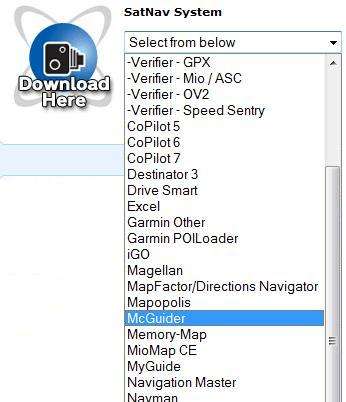
Extract the files from the download to a folder in a known location on your PC, Windows can do this by simply double clicking the zipped up download file.
As supplied the files are of the .txt file type and need to be converted to the .upi data type that Sygic needs:
(This part is exactly the same as the Windows Mobile based application guide)
1. Run POI Converter.exe from the Sygic POIConverter download.
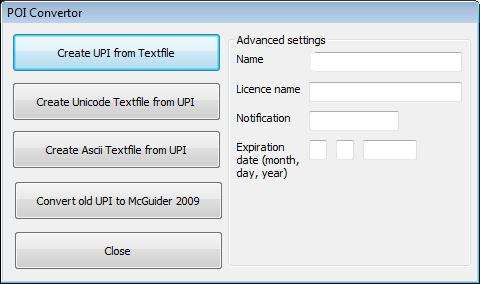
2. Click on “Create UPI from Textfile” – leave the other fields blank
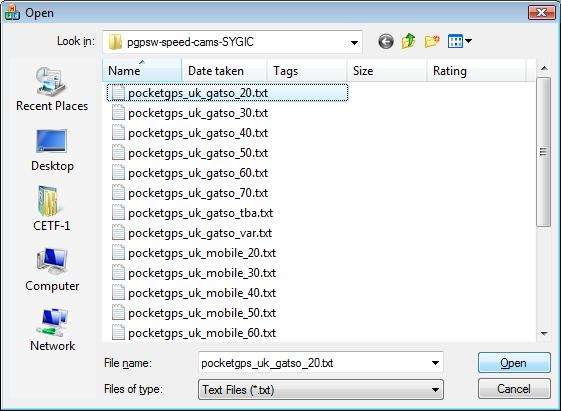
3. Select the first text file from the speed camera download you saved earlier (in this example it is “pocketgps_uk_gatso_20.txt”)
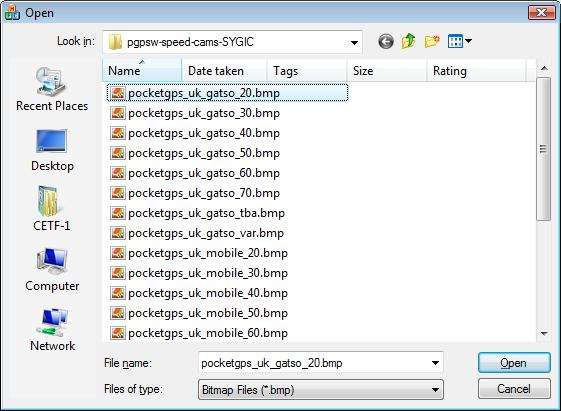
4. Select the icon file (.bmp file) to be associated with this POI.
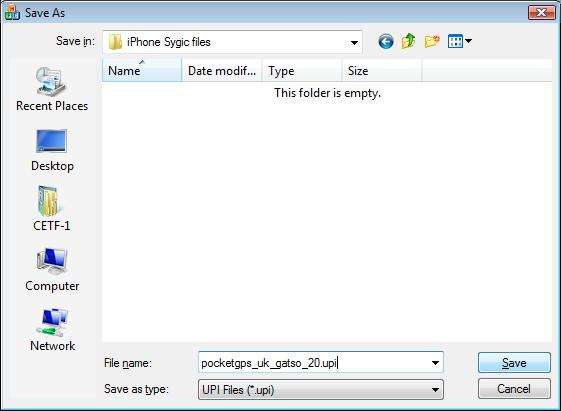
5. Give the UPI file a name. This MUST be the same as the BMP and TXT file (except with a UPI extension_ – e.g. pocketgps_uk_gatso_20.upi in this example).
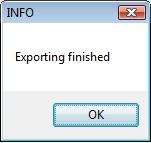
6. Once complete you will receive an “Exporting Finished” message
7. Repeat steps 2 – 6 for each file you need to convert.
To download compatible Audio Warning Files go to This Page and download a set of OGG audio warning files to match the Speed Camera Database type you intend installing to the device. Remember where you extract these file to once the download is complete, for the purpose of this guide I am using Desktop/ Sygic OGG files as the location.
Next you need some PC based software to enable software transfer from the PC to the iPhone, neither Windows Explorer or iTunes are capable of this so download and install DiskAid from Here, whilst this application is free to use for 14 days you do need to purchase it for continued usage, at only $9:99 it won’t break the bank and provides an easy way to transfer files to the iPhone.
Connect the iPhone to the PC and start the DiskAid application on the computer, the application resembles Windows Explorer so its not difficult to use, this guide will provide a step by step process of what to do.
Firstly you need to select “Root” in the lower left corner of the application on the PC, when the application is first launched it displays “DiskAid Folder”
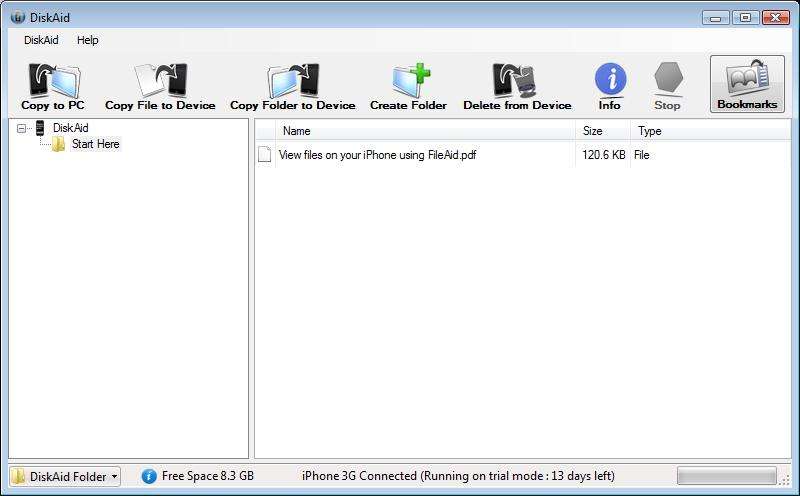
Click OK to the warning about knowing what you are doing
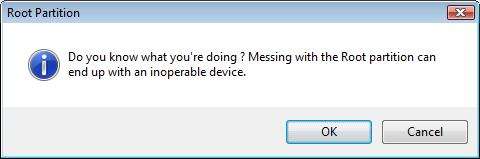
Next you need to locate the Sygic application folder on the iPhone, this is somewhat trial and error as each folder name will differ from device to device and if you have lots of applications installed it might take you some time. Using DiskAid go to Root/ User/ Applications where you will see folders with strange hex style names, click each one to open it looking for the “Sygic” name in the sub folders:
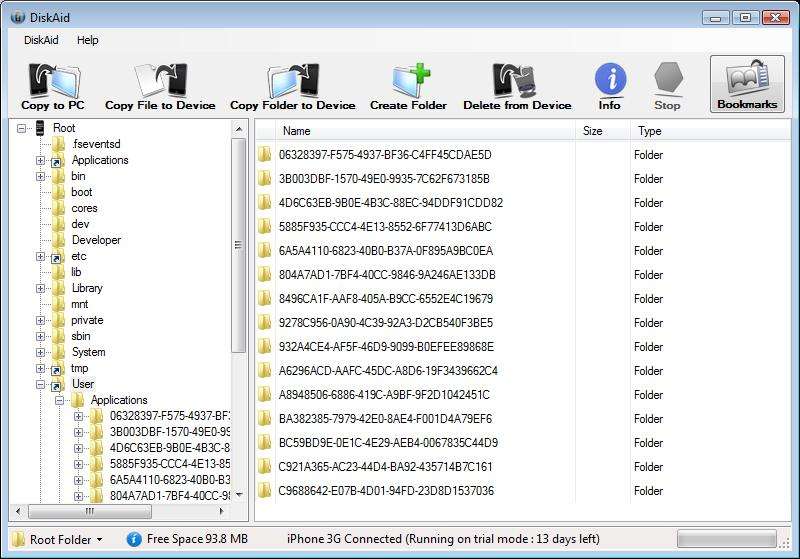
The actual folder you are looking for contains the following sub folders:
Documents
Library
Sygic Europe app (Note if a regional specific version is installed this folder name will reflect this and be named differently).
tmp

Installation of icon files
Go to the Sygic Europe app/res/icons folder in DiskAid application then click “Copy File to Device”
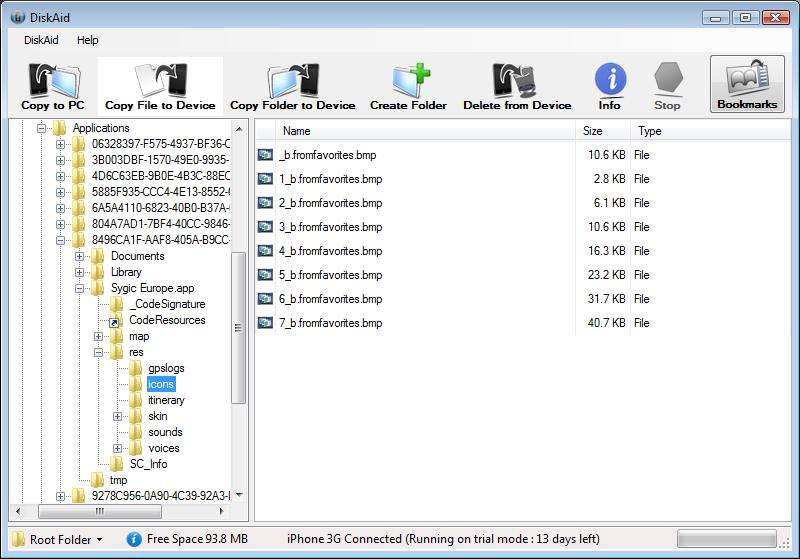
Browse to where you unzipped the PocketGPSWorld Speed Camera Database to and select the first .bmp file in the folder, then click the “Open” button, the file will now be transferred to your iPhone.
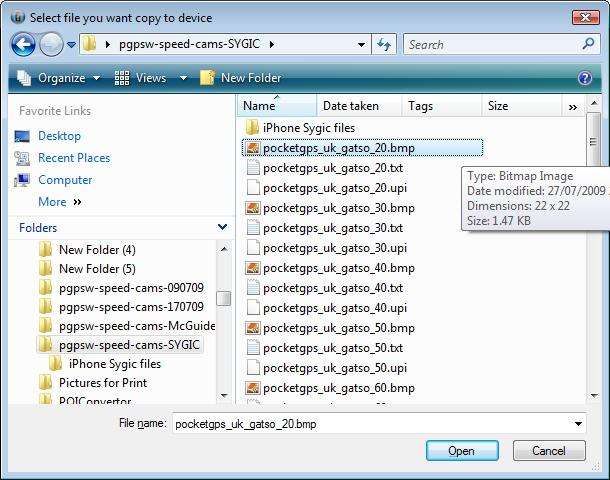
Repeat the above process to upload each file to the iPhone as each file needs to be transferred to the iPhone in this way.
In the end you should have a folder looking like this with all the icon files installed:
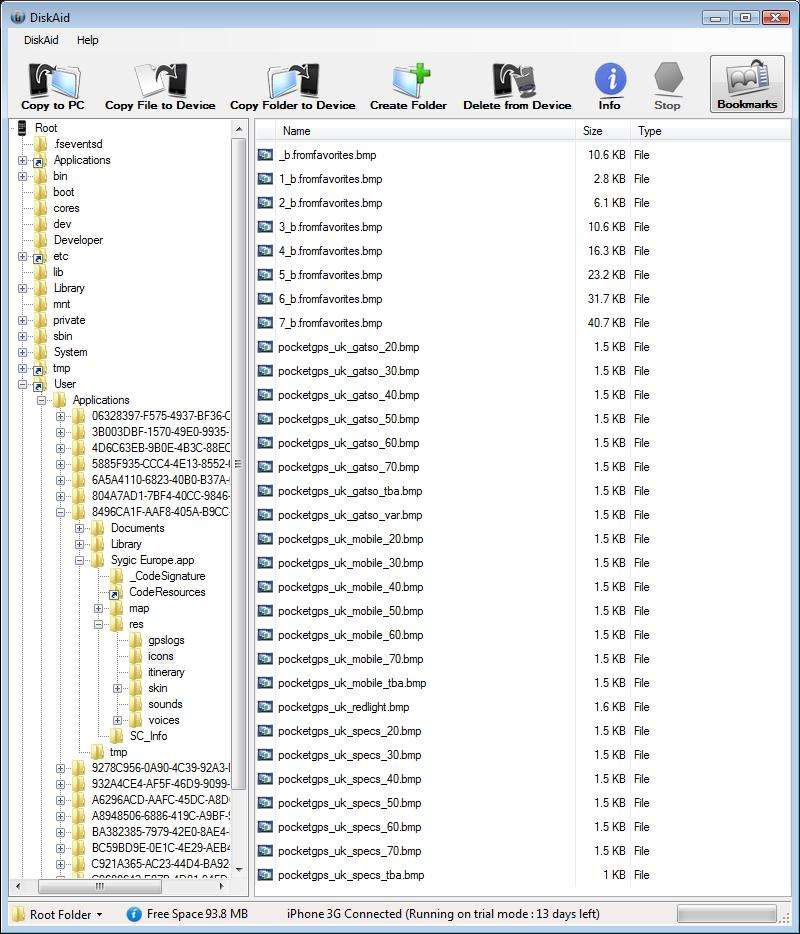
Installation of the audio warning files
Go to the Sygic Europe app/res/sounds folder in the DiskAid application then click “Copy File to Device”
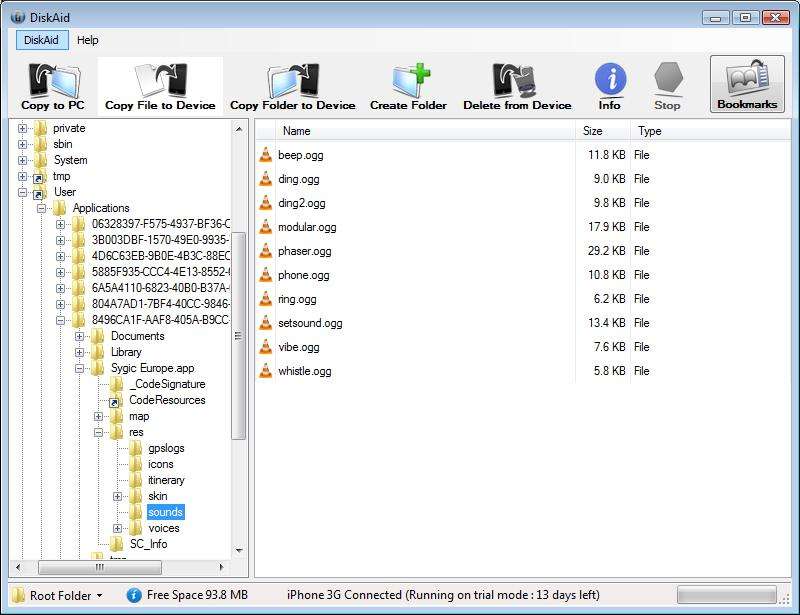
Browse to where you unzipped the PocketGPSWorld Speed Camera Database OGG audio warning files on your computer and select the first .ogg file in the folder.
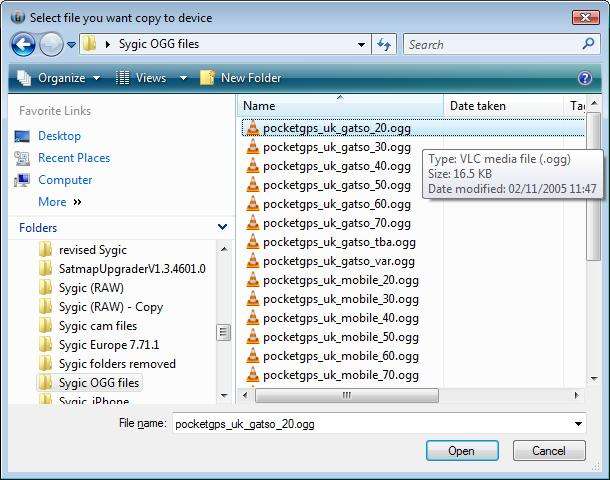
Click the “Open” button, the file will now be transferred to your iPhone.
Repeat the above process to upload each file to the iPhone as each file needs to be transferred to the iPhone in this way.
In the end you should have a folder looking like this with all the OGG files installed:
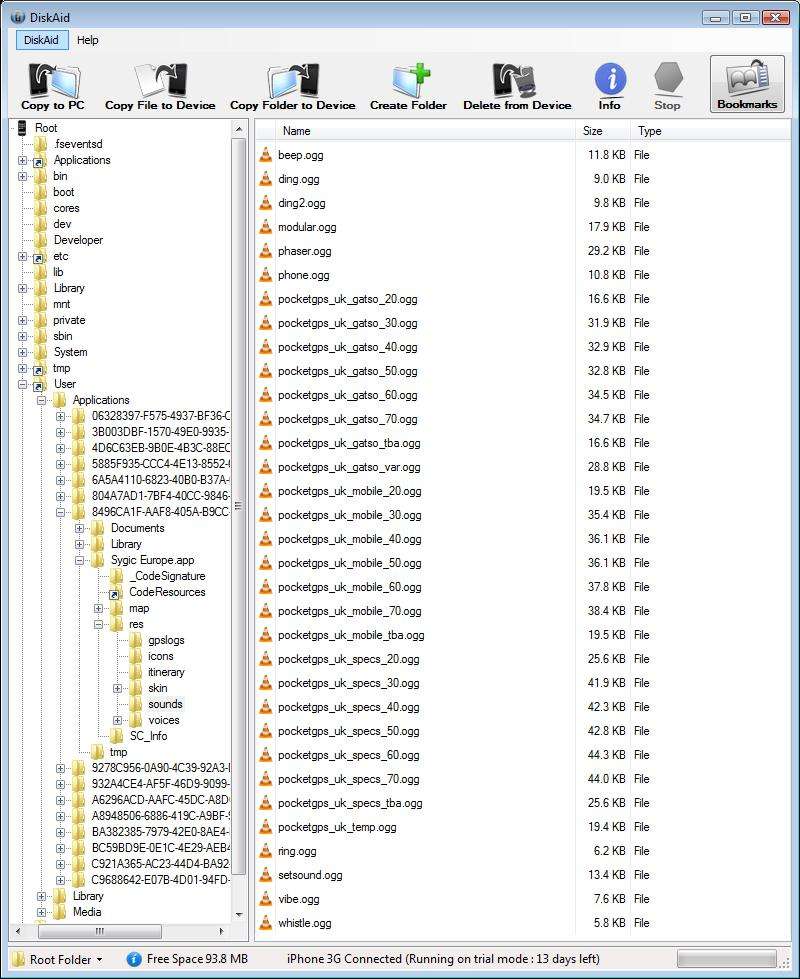
Installing the Speed Camera database
This uses the same process as the previous two sections but bear in mind for future updates you only need to perform this step as the icons and sound files will already be installed.
Go to the Sygic Europe app/map/gbr folder in the DiskAid application then click “Copy File to Device”
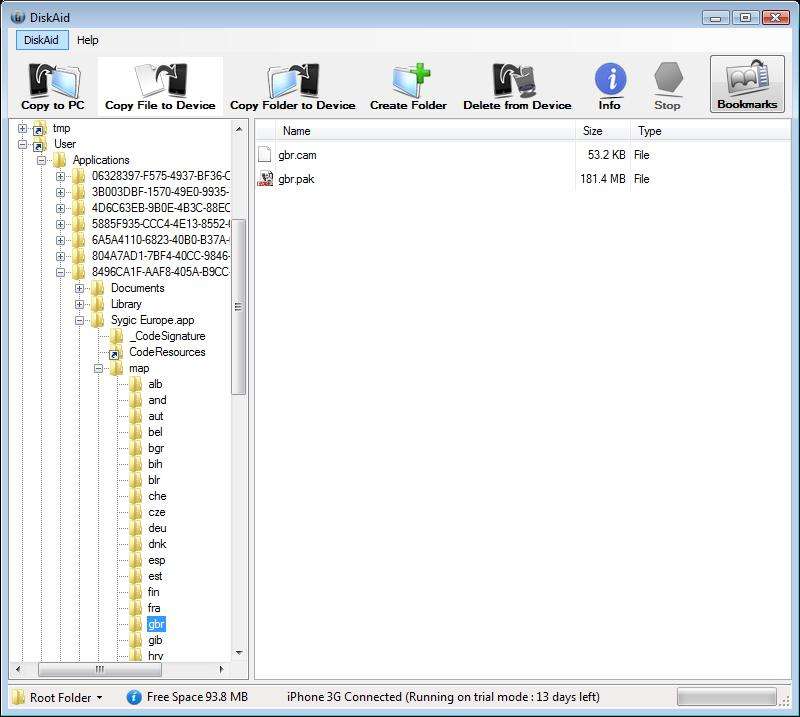
Browse to where you saved the PocketGPSWorld Speed Camera Database files you converted to UPI format earlier on your computer and select the first .upi file in the folder.
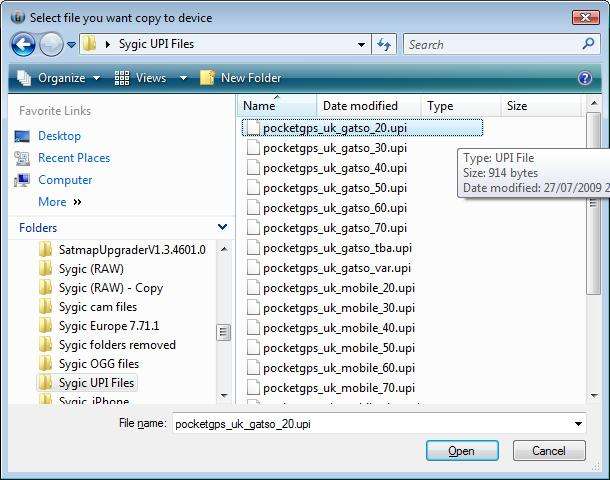
Click the “Open” button, the file will now be transferred to your iPhone.
Repeat the above process to upload each file to the iPhone as each file needs to be transferred to the iPhone in this way.
In the end you should have a folder looking like this with all the UPI files installed:
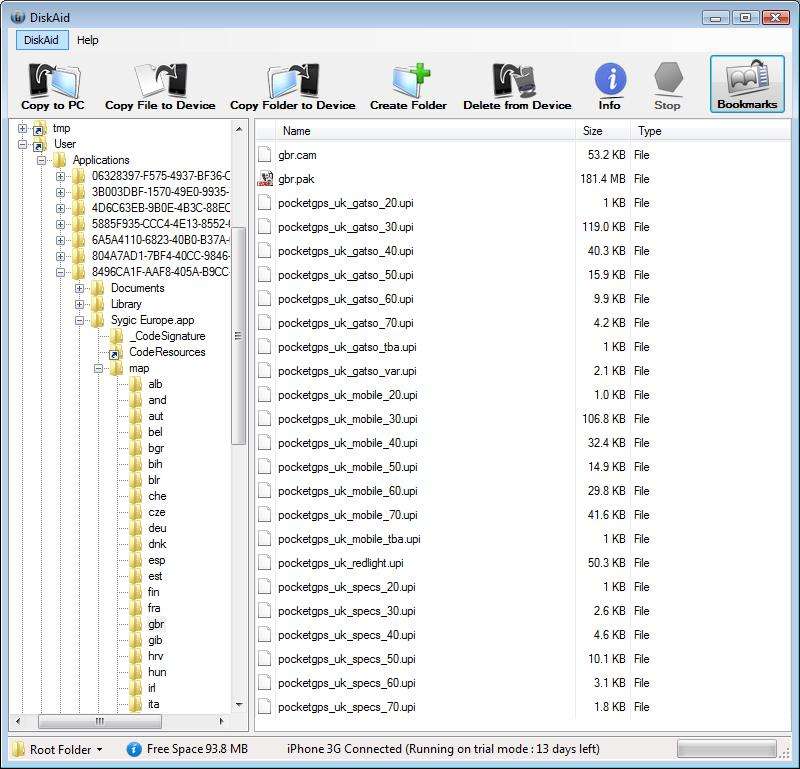
At long last all the required files are now on the phone, if you have stuck with this guide to this point then the rest will seem easy (although what you have done so far isn’t difficult, just a tad repetitive).
Disconnect the iPhone from the PC and start the Sygic application on the phone, go to Manage POI/ Warn When Near POI and scroll down the list of built in POI categories until you locate the first pocketgps_uk Speed Camera file select this
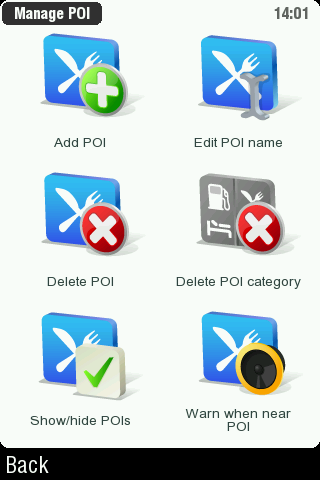 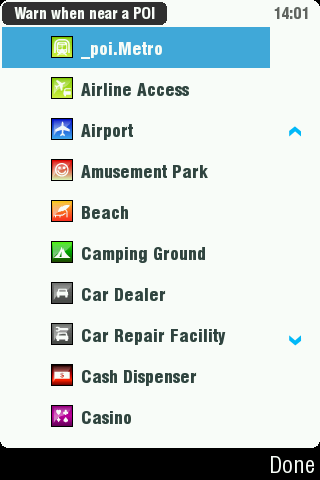 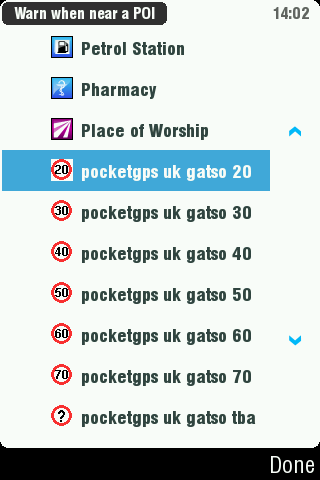
Set the distance (add distance table)
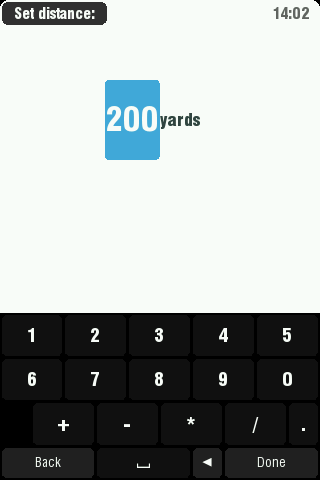
Scroll down through the audio warnings and select the one that matches the camera category then press Next
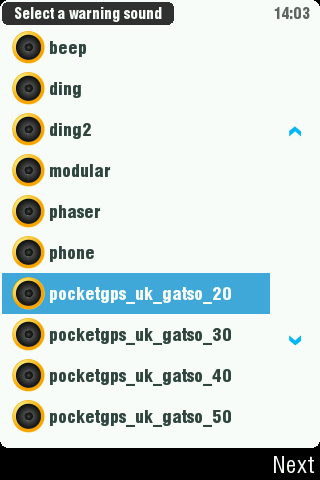
Set the Warn only if the POI is on the Route? Option according to your preference, I always use the device with a route set so I select the checkbox, if you want warnings while driving without a route selected leave this checkbox unticked.
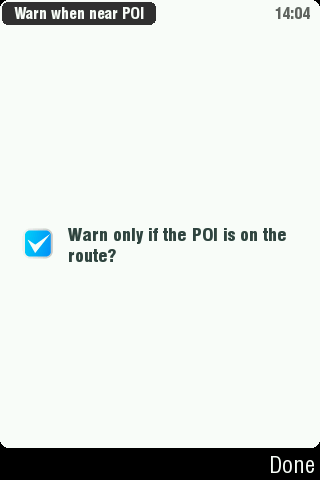
Repeat the setting up for each of the Speed Camera categories you have installed to the device.
In use you will get the spoken alert when approaching a camera from the distance specified in the POI Warning set up, this is capable of informing you of the camera type and associated speed for the camera along with an on screen icon showing the position of the camera on the road ahead:
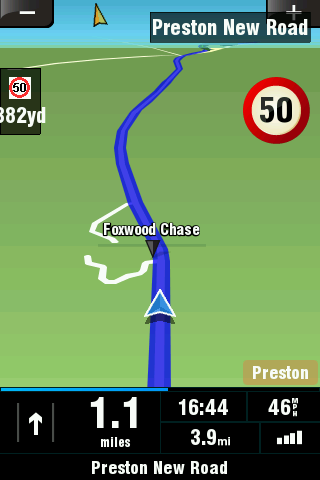 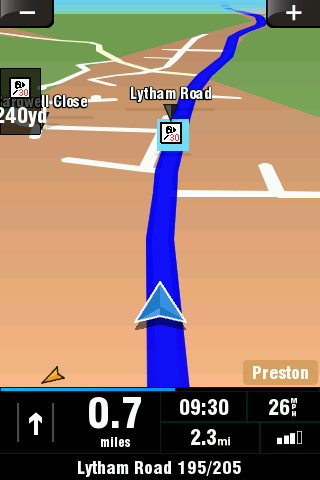
Weekly updates, you can follow the same process as above adding just the .upi files to the Sygic Europe app/map/gbr map folder and simply ignore the bmp and sound files as these remain the same each week.
Installing Pocket GPS Safety Camera Database - Batch Conversion
If you want to quickly process multiple POI files then it is possible to run the POI Convertor from a batch file script. For this to work you need to copy the POI Convertor.exe and batch file into the same directory the speed camera download files are located. Once everything is in the same directory just double click the batch file icon to run it.
Sample batch file:
"poi convertor.exe" pocketgps_uk_gatso_20.txt pocketgps_uk_gatso_20.bmp pocketgps_uk_gatso_20.upi
"poi convertor.exe" pocketgps_uk_gatso_30.txt pocketgps_uk_gatso_30.bmp pocketgps_uk_gatso_30.upi
"Poi convertor.exe" pocketgps_uk_gatso_40.txt pocketgps_uk_gatso_40.bmp pocketgps_uk_gatso_40.upi
"Poi convertor.exe" pocketgps_uk_gatso_50.txt pocketgps_uk_gatso_50.bmp pocketgps_uk_gatso_50.upi
Forum user, scarymonkey, can supply some usable batch files for the camera database on request - please contact him via the forums. |
|
| Back to top |
|
 |
scarymonkey
Lifetime Member

Joined: May 09, 2007
Posts: 454
Location: Worcestershire
|
 Posted: Sat Aug 01, 2009 3:16 pm Post subject: Posted: Sat Aug 01, 2009 3:16 pm Post subject: |
 |
|
| The batch files can be downloaded from here. There is also a script there for converting any .txt files in a folder into UPI format. I use it now to convert the weekly updates as well as other POI files, but care needs to be taken to ensure stray standard text files are not present as there is no checking to ensure the data in the txt file is actually suitable for conversion. |
|
| Back to top |
|
 |
Dazeck
Occasional Visitor

Joined: Mar 24, 2005
Posts: 34
Location: Leigh. (Not Wigan!!!)
|
 Posted: Tue Aug 04, 2009 4:42 pm Post subject: Posted: Tue Aug 04, 2009 4:42 pm Post subject: |
 |
|
| Dont suppose you have a guide for installing cameras into Navigon. I've just bitten the bullet and Jailbroken my 3GS and I have both Navigon and Sygic, I do prefer Navigon slightly over Sygic though. |
|
| Back to top |
|
 |
anothergpsmike
Occasional Visitor

Joined: Oct 28, 2007
Posts: 41
Location: High Peak, UK
|
 Posted: Wed Aug 05, 2009 7:42 pm Post subject: Posted: Wed Aug 05, 2009 7:42 pm Post subject: |
 |
|
Scary, I note from another thread about getting the free POI CSV files into .txt then .upi for 2009 McGuiider. Apart from the free, I also have .csv POIs that go onto my Garmin via their POI loader. Would you say I can get them into my iPhone Sygic if I first convert to .txt and then use your bulk converter to .upi as the rest of PGPSW and hence into the iPhone Sygic?
I've JB and iPhoneBrowser is working for me also have openSSH. Advice very much appreciated!
Thanks, Mike |
|
| Back to top |
|
 |
mikealder
Pocket GPS Moderator


Joined: Jan 14, 2005
Posts: 19638
Location: Blackpool , Lancs
|
 Posted: Wed Aug 05, 2009 7:51 pm Post subject: Posted: Wed Aug 05, 2009 7:51 pm Post subject: |
 |
|
| The converter should work for this, be aware as yet we don't know if there is a limit to the number of Custom POI files that can be installed to the iPhone application, I would add them in batches keeping a record of how many you add each time and check the software still works each time - Mike |
|
| Back to top |
|
 |
scarymonkey
Lifetime Member

Joined: May 09, 2007
Posts: 454
Location: Worcestershire
|
 Posted: Wed Aug 05, 2009 8:13 pm Post subject: Posted: Wed Aug 05, 2009 8:13 pm Post subject: |
 |
|
| anothergpsmike wrote: | Scary, I note from another thread about getting the free POI CSV files into .txt then .upi for 2009 McGuiider. Apart from the free, I also have .csv POIs that go onto my Garmin via their POI loader. Would you say I can get them into my iPhone Sygic if I first convert to .txt and then use your bulk converter to .upi as the rest of PGPSW and hence into the iPhone Sygic?
I've JB and iPhoneBrowser is working for me also have openSSH. Advice very much appreciated! |
They should work as long as you also convert into a tab seperated values from the usual comma seperated format in csv files. Sygic chose tab seperators so that commas can be used in the description field. |
|
| Back to top |
|
 |
anothergpsmike
Occasional Visitor

Joined: Oct 28, 2007
Posts: 41
Location: High Peak, UK
|
 Posted: Wed Aug 05, 2009 10:48 pm Post subject: Posted: Wed Aug 05, 2009 10:48 pm Post subject: |
 |
|
Thanks for that. I've got all the PGPSW cameras and stuff in but the CSVs will have to wait till back from a good testing few days . . . I managed to use iPhoneBrowser OK which let me shove all the files into one folder, sort by type, then select all of a type e.g the .bmp and drag the lot over to the appropriate iPhone folder. As I'm using the speed zoned it was a lot easier than than one by one. Done once it'll be easier next time. Setting the sound and distance was a pain though.
Re the .CSVs, I can get OV2s as well - do you know if the the OV2UPI (2.3 I believe)converter for McGuider/Sygic do it for the 2009 maps? Otherwise I'll do the csv to tsv to upi as you say.
Ta, Mike |
|
| Back to top |
|
 |
scarymonkey
Lifetime Member

Joined: May 09, 2007
Posts: 454
Location: Worcestershire
|
 Posted: Wed Aug 05, 2009 10:53 pm Post subject: Posted: Wed Aug 05, 2009 10:53 pm Post subject: |
 |
|
| anothergpsmike wrote: | | Re the .CSVs, I can get OV2s as well - do you know if the the OV2UPI (2.3 I believe)converter for McGuider/Sygic do it for the 2009 maps? Otherwise I'll do the csv to tsv to upi as you say. |
You can use the OV2 files with OV2UPI but you will then need to run the UPI files through the Sygic POI Convertor application as the file format changed slightly between 2008 and 2009. There is a link at the bottom of the application GUI to do this on all UPI files within a folder, making conversion quite straight forward. It is certainly easier than manually converting the CSV files into the correct format. |
|
| Back to top |
|
 |
anothergpsmike
Occasional Visitor

Joined: Oct 28, 2007
Posts: 41
Location: High Peak, UK
|
 Posted: Thu Aug 06, 2009 7:36 am Post subject: Posted: Thu Aug 06, 2009 7:36 am Post subject: |
 |
|
Thanks, I'm away shortly. Will give a go next week.
Cheers, Mike |
|
| Back to top |
|
 |
laney
Occasional Visitor

Joined: Mar 03, 2006
Posts: 1
|
 Posted: Fri Aug 14, 2009 10:48 pm Post subject: Posted: Fri Aug 14, 2009 10:48 pm Post subject: |
 |
|
many thanks got it working on iphone 3g os3.01
speed cams show up but they are too small. when the cams show up in sygic, little icon on left hand side but too small to see speed on icon, help pse how do i load bigger icons (bmg) and where do i get them from
thks again.
Laney |
|
| Back to top |
|
 |
mattylad
Occasional Visitor

Joined: Jul 30, 2009
Posts: 4
|
 Posted: Sat Aug 15, 2009 5:04 pm Post subject: Posted: Sat Aug 15, 2009 5:04 pm Post subject: |
 |
|
Thank you for that.
I have just used this tut to install them to my Targa Traveller PNA-3530 sat nav that I got from Lidl (so this thread is found in Googling for this sat nav).
With a little editing I have added my local cameras that were not in the files also.
Cheers. |
|
| Back to top |
|
 |
mikealder
Pocket GPS Moderator


Joined: Jan 14, 2005
Posts: 19638
Location: Blackpool , Lancs
|
 Posted: Sat Aug 15, 2009 5:14 pm Post subject: Posted: Sat Aug 15, 2009 5:14 pm Post subject: |
 |
|
| If you know of some camera locations that are missing from the database supplied from this site I would consider submitting them to the site for inclusion, you never know, if you are the first to submit these locations (subject to verification) you could get a free lifetime membership - Mike |
|
| Back to top |
|
 |
mattylad
Occasional Visitor

Joined: Jul 30, 2009
Posts: 4
|
 Posted: Sat Aug 15, 2009 11:43 pm Post subject: Posted: Sat Aug 15, 2009 11:43 pm Post subject: |
 |
|
I'll do that, I did try using the data from the files it created but I ended up in the north sea.
I know they all belong there but I dont think there is a camera there :D
BTW, if there is a little speed sign (30 in red circle) I take it that its already entered? |
|
| Back to top |
|
 |
M8TJT
The Other Tired Old Man


Joined: Apr 04, 2006
Posts: 10118
Location: Bexhill, South Sussex, UK
|
 Posted: Sun Aug 16, 2009 9:23 am Post subject: Posted: Sun Aug 16, 2009 9:23 am Post subject: |
 |
|
| mattylad wrote: | | I'll do that, I did try using the data from the files it created but I ended up in the north sea. |
It probably got the wrong sign for the longitude. Degrees East should be positive and West should be negative (with a minus sign in front of it e.g. -1.5555) |
|
| Back to top |
|
 |
anothergpsmike
Occasional Visitor

Joined: Oct 28, 2007
Posts: 41
Location: High Peak, UK
|
 Posted: Mon Aug 17, 2009 7:51 pm Post subject: Posted: Mon Aug 17, 2009 7:51 pm Post subject: |
 |
|
Mike, Scary, many thanks for the help. I got my RSPB POI's in no problem with the OV2UPI then the Sygic convert to 2009 then just dragged into the iPhone folders using iPhone Browser. All working fine. I didn't need the NT ones as they're already in Teleatlas/Sygic. Aslo updating the PGPSW UPI's in just 2 or 3 minutes including download, convert with Scary's bulk .bat and using the iPhone browser to select and drag the lot in one go to the iPhone. Thats about the same as on my Garmin using POI convertor.
Other Mike? If I want to delete the non GBR maps from the phone for space does it still work? I note the app says loading multimap Europe but I presume that's the folder. Providing I don't select non-UK that is - or will they even show if deleted? Anyone tried it yet?
Thanks, Mike |
|
| Back to top |
|
 |
|
![]() Posted: Today Post subject: Pocket GPS Advertising Posted: Today Post subject: Pocket GPS Advertising |
|
|
We see you’re using an ad-blocker. We’re fine with that and won’t stop you visiting the site.
Have you considered making a donation towards website running costs?. Or you could disable your ad-blocker for this site. We think you’ll find our adverts are not overbearing!
|
|
| Back to top |
|
 |
|