
Click here to go to the PocketGPSWorld Speed Camera Database


If your Kenwood Model has an SD card slot you will need:
- A card reader suitable for the memory card type used with your Kenwood
- A suitable memory card (if not supplied with the Kenwood unit).
If your Kenwood Model does not have an SD card slot you will need:
- A CD Writer
- A blank CD-R disc
Where to get POI Loader?
Download POILoader from Garmin's web site here.
Downloading the Pocket GPS Safety Camera Database
- Download from the Pocket GPS Safety Camera Database page by selecting Garmin POILoader
- Press 'Continue'
- Choose the database files you require (country and database type) i.e. UK - Speed Zoned Complete
- Click 'Download Database'.
A. Extracting the Database on the PC
- Extract the ZIP file contents to a directory on your PC
- In Windows XP/Vista right-click the .zip file and select "Extract Files Here..." or use a program such as WinZip or WinRar to extract the files. If you do not extract the files POILoader will not be able to use them and will report that there are no csv files available
B. Installing Pocket GPS Safety Camera Database - SD Card Models
-
Connect your card reader to the PC and insert the memory card.
-
If POILoader does not automatically start, run it now.
- Select 'Garmin Device' from 'Save Options', Click Next.
- Your card reader should now be listed as the device, Click Next.
- Choose 'Install new custom POIs onto your device', Click Next.
- Browse for the folder where you saved and extracted the POIs at 'A. Extracting the Database on the PC'. Follow the on screen instructions.
- Browse for your POI folder and follow the on screen instructions.
- NB: You MUST ensure you select Feet and mph if you are using UK/Northern Ireland files or Meters and km/h for all other countries (see below). If you do not ensure this selection is correct for your territory then the alerts will sound at incorrect speeds. This is the most commonly asked question, please check you have configured this correctly first.
- Use 'Express' mode (Recommended) to quickly transfer the database to your SD Card.
- Note that any other POIs you wish to load must be uploaded at the same time as the Speed Camera database.
C. Installing Pocket GPS Safety Camera Database - Non-SD Card Models
- Create folder on your computer called garmin (please note the name must be exactly as shown and all in lower-case).
- NOTE: DNX7240BT and DNX9240BT users MUST create an extra sub folder called 'poi' so the final structure is garmin\poi
- UPDATE: there are some reports of users finding their CD only works when the root folder name is Garmin (capital G) - if you find that your disc doesn;t work then please try again using a capital G!
- Launch POILoader. Select "Computer" (Old versions had the option of "Custom Folder (Advanced)")
- Browse for the folder where you saved and extracted the POIs at 'A. Extracting the Database on the PC'. Follow the on screen instructions.
- Use POI loader to create the output file from database, choose 'Custom Folder' and then select the garmin folder you created in Step 1 (or 'garmin\poi' if your device requires it)
- Browse for your POI folder and follow the on screen instructions.
- NB: You MUST ensure you select Feet and mph if you are using UK/Northern Ireland files or Meters and km/h for all other countries (see below). If you do not ensure this selection is correct for your territory then the alerts will sound at incorrect speeds. This is the most commonly asked question, please check you have configured this correctly first.
- Burn the garmin folder containing your new POI file to CD-R, you must ensure you burn as "Data CD' and that your burner software 'finalises' the disc or this will fail.
- Insert CD into the Kenwood unit and it will auto-update.
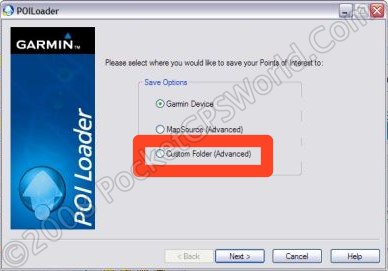
For non-SD card Kenwood models, ensure you select 'Computer' (Old versions had 'Custom Folder') when launching POILoader
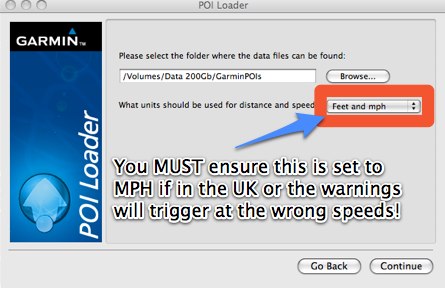
Displaying Speed Cameras on Kenwood units
-
Ensure that you have Proximity Alerts turned on in the units settings
- If you have a unit with the Garmin/Cyclops camera database installed then you may want to turn off alerts for this database to avoid duplicate warnings.
- Note that camera alerts may not display/sound until you reach a certain speed. E.g. if you a camera site slowly then you may not get an alert but if you approach nearer the triger speed then you will.
IMPORTANT: PLEASE BOOKMARK THIS PAGE NOW FOR FUTURE REFERENCE
Add this page to your list of favourites/bookmarks. Please right click here.
NEED HELP? - > - > - > |
Please note that the safety camera warning software is a free add-on to membership and as such is not a commercially guaranteed product. Both the camera database and the site offer community support and help only. That said, the answers to the vast majority of questions are provided within 24 hours.
Click here if you have membership sign-up problems.
Click here if you're downloading problems after reading the instructions above. |
|