| View previous topic :: View next topic |
| Author |
Message |
mikealder
Pocket GPS Moderator


Joined: Jan 14, 2005
Posts: 19638
Location: Blackpool , Lancs
|
 Posted: Sat May 05, 2007 12:28 pm Post subject: Speed Camera Installation Guide using TomTom Home Posted: Sat May 05, 2007 12:28 pm Post subject: Speed Camera Installation Guide using TomTom Home |
 |
|
Installation of the PocketGPSWorld Speed Camera Database Using the TomTom Home software.
Firstly you need to be a subscribed member of the PocketGPSWorld site, please see here for information with respect to joining the site.
The newer TomTom devices all use TomTom Home software on the PC to interface the device with the PC, allowing software upgrades, map installation on POI Installation/ updates. This guide details how to use TomTom Home to install the Speed Camera Database – it looks a complicated procedure, but in reality once the options are configured it is a very easy way to update/ install the cameras to the unit.
1/ Before we look at the actual method involved, start TomTom Home on the PC and click File/ Preferences, then select the Advanced Tab to view the following:
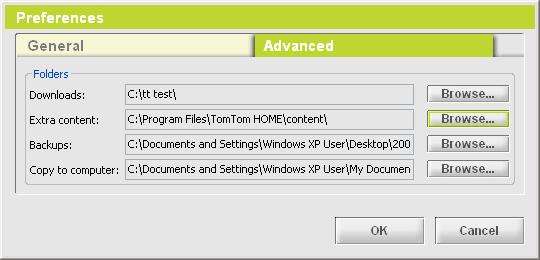
You need to make a note of the file path listed for Extra content, in this case my unit is mapped to C:\Program Files\TomTom HOME\content\ if yours is different write down whatever it says as you will need this later. The entries in the other boxes may well differ on your machine to what is shown above, do not worry about that.
Once subscribed you will be able to enter the Camera download section of the site you will be presented with a screen that looks like this:
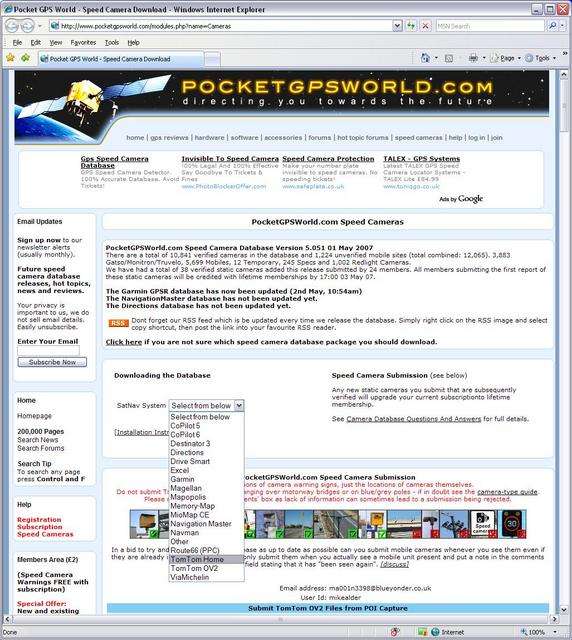
From the Drop down box labelled “SatNav System” select TomTom Home, then press continue.
The next page of the download sequence will appear as thus:
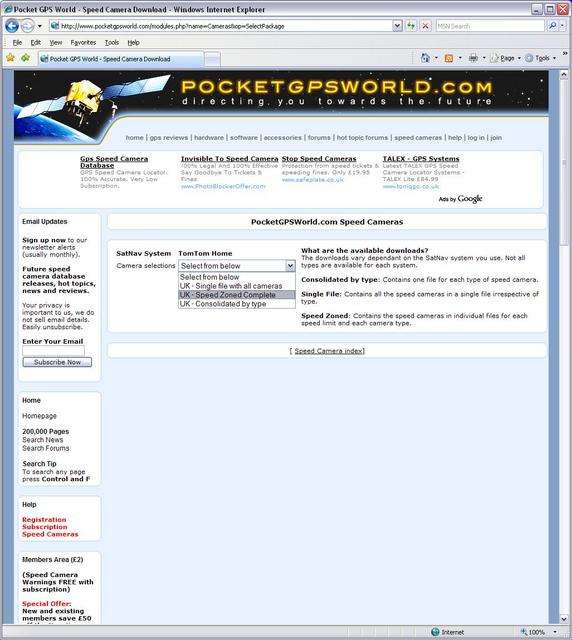
There are a number of additional options to select from in the “Camera Selections” drop down box:
UK-Consolidated by type, contains one file per camera type, use this option if you want to discern between the different types of camera.
UK-Single file with all cameras, use this option if you want to minimise the number of custom POI’s loaded onto your device.
UK-Speed Zoned Complete, use this option for the most comprehensive installation, capable of warning the driver of the camera type and the speed limit of the camera. From this point on the write up will continue as if using this later UK-Speed zoned complete option as this is the one I use, the other options can be installed in the same way.
Once you have decided on which database type you want press the “Download Database” button.
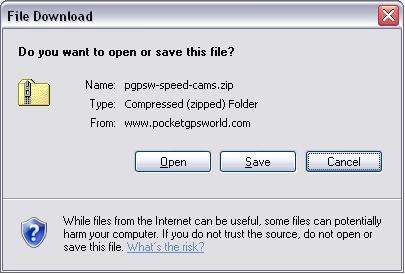
Click the “Save” button
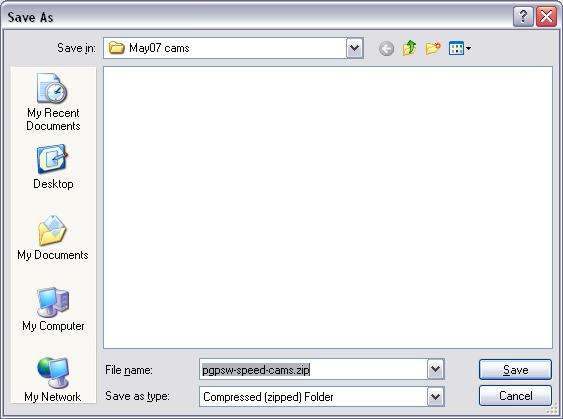
Save the file to a known location on your PC as above.
Once the download is complete:
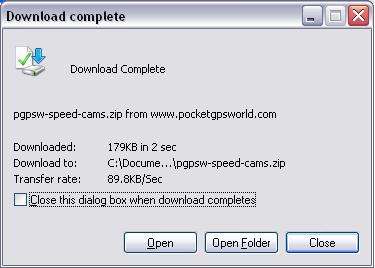
You should now click the “Open” Button.
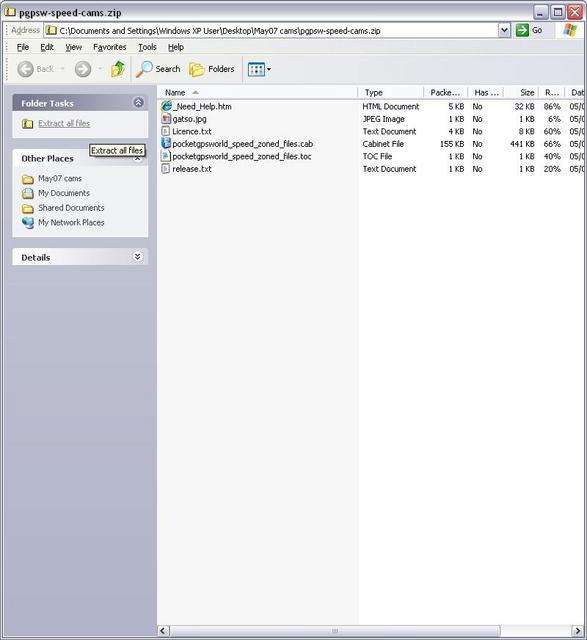
This will open WinZip (if loaded onto your PC), if not The Windows operating system XP will open the file anyway.
Select all the files and press the “Extract” hyperlink at the top left, where “Extract all files” is highlighted in yellow on this screen capture.
You now need to specify where you actually want to place the files, you need to enter the file path that you wrote down at the beginning of this guide.
Click the Browse button and point to the C:\ProgramFiles\TomTom HOME\content folder.
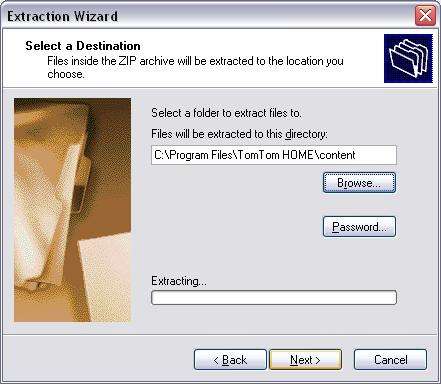
Click the Next button to Extract the files, once completed (which takes a few seconds)
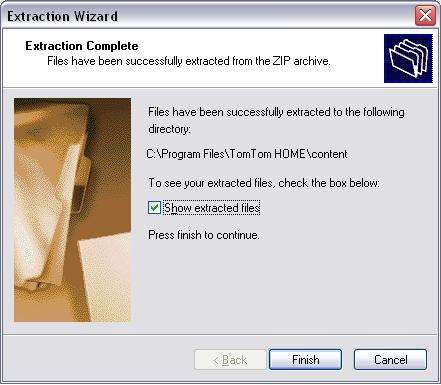
When you click Finish Windows will default to showing the files that it has just Extracted, to prevent this untick the Show extracted files box on the screen image above, otherwise you will be presented with this screen:
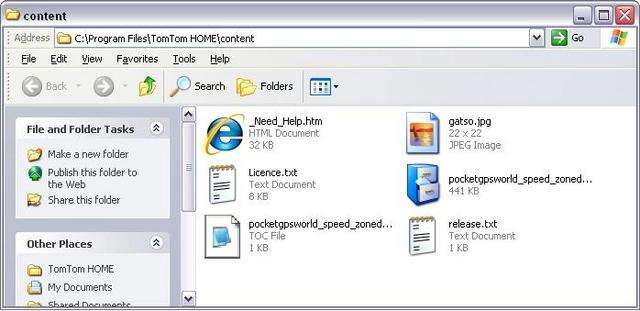
Displaying the above just shows the content of the download, simply close this screen down if it launches as it is not required.
Connect your TomTom device to the PC and Start TomTom Home, it will probably start automatically if the default settings have not been changed.

You will notice the PocketGPSWorld Speed Cameras Speed Zoned Files are now listed on the centre window, click the checkbox adjacent to the POI listing. If you want to check the Speed Camera database version prior to installation simply position the mouse over the POI file title and a yellow background text box will appear containing this information (as shown above)
Make sure the check box is selected then click the Large Green Install arrow at the top of the application. If you have more than one map installed to the device the Home application will ask you to select which map you want the POI files installed to:
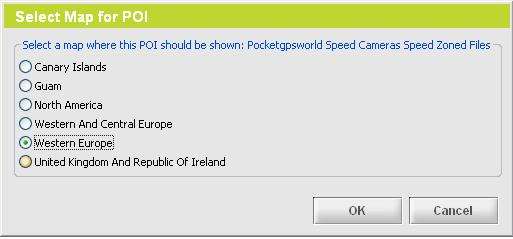
Tick the box adjacent to the correct map you are using. Then click OK.

That’s it the Speed Camera POI files are now installed as shown above, when installed Home will list the POI in the right hand window.
If you don’t want the PMobile cameras do the following to remove them:
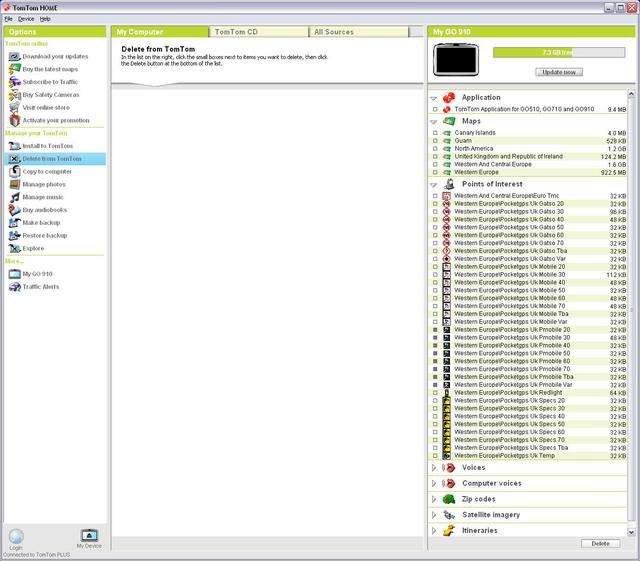
In the left window select Delete from TomTom, in the right window select the checkbox adjacent to the POI files you want to remove, once your selection is complete press the delete button lowest right corner.
How to Configure the TomTom to use the Warnings
This part will be updated later tonight - Mike |
|
| Back to top |
|
 |
now2005
Occasional Visitor

Joined: Mar 17, 2006
Posts: 1
|
 Posted: Fri Sep 21, 2007 11:17 am Post subject: TomTom Home 2.0? Posted: Fri Sep 21, 2007 11:17 am Post subject: TomTom Home 2.0? |
 |
|
| Thanks for help but TomTom Home 2.0 doesn't seem to recognise the downloaded files once placed in the correct directory. Any ideas? |
|
| Back to top |
|
 |
mikealder
Pocket GPS Moderator


Joined: Jan 14, 2005
Posts: 19638
Location: Blackpool , Lancs
|
 Posted: Fri Sep 21, 2007 1:20 pm Post subject: Posted: Fri Sep 21, 2007 1:20 pm Post subject: |
 |
|
| For now use the traditional method of installing the Custom POI files via Windows Explorer, see #4 of the FAQ Page for details, I will take a look at what Home 2 is doing later - Mike |
|
| Back to top |
|
 |
Andy_P
Pocket GPS Moderator


Joined: Jun 04, 2005
Posts: 19991
Location: West and Southwest London
|
 Posted: Fri Sep 21, 2007 1:47 pm Post subject: Posted: Fri Sep 21, 2007 1:47 pm Post subject: |
 |
|
I had a brief look without any joy too.
For info, I couldn't even see how someone could re-install stuff from his own CD (voices, specifically) using Home v2 |
|
| Back to top |
|
 |
StuartStrangeboy
Regular Visitor

Joined: Nov 09, 2005
Posts: 84
|
 Posted: Fri Sep 21, 2007 5:16 pm Post subject: Speed Camera Alerts Posted: Fri Sep 21, 2007 5:16 pm Post subject: Speed Camera Alerts |
 |
|
There are still a few issue installing in this way as I did the same with voices and ringtones, it does work but not very consistant.
On the same subject though I have just recorded my first sets of Speed Camera Alert voices aimed at working alongside the databases like the pgps one. I have only recorded three as yet and many others will follow but already they seem to be popular. As I did with the tomtom voices many moons ago if anyone had any ideas on alerts voices they would like I would be happy to see what I can do.
Cheers
Stuart
Celebrity Voices Ltd |
|
| Back to top |
|
 |
wibbly
Frequent Visitor

Joined: Dec 20, 2003
Posts: 315
|
 Posted: Sat Oct 20, 2007 6:12 pm Post subject: Posted: Sat Oct 20, 2007 6:12 pm Post subject: |
 |
|
| mikealder wrote: | | I will take a look at what Home 2 is doing later - Mike |
Is this looking like it will be a flyer? |
|
| Back to top |
|
 |
mikealder
Pocket GPS Moderator


Joined: Jan 14, 2005
Posts: 19638
Location: Blackpool , Lancs
|
 Posted: Sat Oct 20, 2007 6:25 pm Post subject: Posted: Sat Oct 20, 2007 6:25 pm Post subject: |
 |
|
It doesn't work with 2,0 so I will have to wait and try again using 2,1 when that becomes available, for now simply use Windows Explorer to unzip and copy the required files to the Map folder on the device.
I am starting to loose most (read ALL) trust in the Home software to do anything in a predictable way, it is simply not stable enough to even be called slightly reliable - Mike |
|
| Back to top |
|
 |
Andy_P
Pocket GPS Moderator


Joined: Jun 04, 2005
Posts: 19991
Location: West and Southwest London
|
|
| Back to top |
|
 |
mikealder
Pocket GPS Moderator


Joined: Jan 14, 2005
Posts: 19638
Location: Blackpool , Lancs
|
 Posted: Sat Oct 20, 2007 7:58 pm Post subject: Posted: Sat Oct 20, 2007 7:58 pm Post subject: |
 |
|
| It doesn't work with 2,1 either, so my previous comments stand - use the Windows Explorer method to install the Pocket GPS World Speed Camera Database - Mike |
|
| Back to top |
|
 |
Andy_P
Pocket GPS Moderator


Joined: Jun 04, 2005
Posts: 19991
Location: West and Southwest London
|
 Posted: Sat Oct 20, 2007 8:12 pm Post subject: Posted: Sat Oct 20, 2007 8:12 pm Post subject: |
 |
|
| Didn't think it would. Seem to be no operational differences. |
|
| Back to top |
|
 |
mikealder
Pocket GPS Moderator


Joined: Jan 14, 2005
Posts: 19638
Location: Blackpool , Lancs
|
 Posted: Sat Oct 20, 2007 8:29 pm Post subject: Posted: Sat Oct 20, 2007 8:29 pm Post subject: |
 |
|
| At least during the installation it asks if you want to keep the 1,6 version on the PC, and better still this version works as well so you can use either - Mike |
|
| Back to top |
|
 |
wibbly
Frequent Visitor

Joined: Dec 20, 2003
Posts: 315
|
 Posted: Sat Oct 20, 2007 9:04 pm Post subject: Posted: Sat Oct 20, 2007 9:04 pm Post subject: |
 |
|
| Is 1.6 still downloadable anywhere. I stupidly didn't keep it. |
|
| Back to top |
|
 |
baillieboy
Occasional Visitor

Joined: Sep 29, 2006
Posts: 1
|
 Posted: Tue Oct 30, 2007 1:42 am Post subject: Posted: Tue Oct 30, 2007 1:42 am Post subject: |
 |
|
Hey There,
I've managed to make it work on Version 2.
You can add files from your computer by selecting the "Add Maps, Traffic, Voice etc" from the "TomTom Home 2" main menu. Then select "Items on my computer"
I just made sure the correct database toc and cab files were placed in the TomTom Downloads folder (check your location in the Preferences - Folder Preferences)
Hope this helps |
|
| Back to top |
|
 |
tanda
Lifetime Member
![]()
Joined: Aug 21, 2005
Posts: 617
Location: Gloucester UK
|
 Posted: Tue Oct 30, 2007 11:40 am Post subject: Posted: Tue Oct 30, 2007 11:40 am Post subject: |
 |
|
Wibbly, Isn't 1.6 on the disc you had with your TomTom?
_________________
Audi A3 Sline sat nav |
|
| Back to top |
|
 |
wibbly
Frequent Visitor

Joined: Dec 20, 2003
Posts: 315
|
 Posted: Tue Oct 30, 2007 4:20 pm Post subject: Posted: Tue Oct 30, 2007 4:20 pm Post subject: |
 |
|
| tanda wrote: | | Wibbly, Isn't 1.6 on the disc you had with your TomTom? |
Sorted, thank you. |
|
| Back to top |
|
 |
|
![]() Posted: Today Post subject: Pocket GPS Advertising Posted: Today Post subject: Pocket GPS Advertising |
|
|
We see you’re using an ad-blocker. We’re fine with that and won’t stop you visiting the site.
Have you considered making a donation towards website running costs?. Or you could disable your ad-blocker for this site. We think you’ll find our adverts are not overbearing!
|
|
| Back to top |
|
 |
|